Adding and Updating EPS Nominated Dispensers
Nominated dispensers display and are maintained on the patient choices database on the NHS Spine. You can search for EPS dispensing contractors from Consultation Manager:
To add or update a patient's nominated dispensers:
- From Consultation Manager
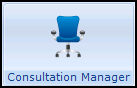 , select the patient required.
, select the patient required. - Select Patient Details
 and then the Preferences tab.
and then the Preferences tab. - Any existing nominations display in EPS Nominated Dispensers. To update or select a new dispensing contractor, highlight the EPS Nominated Dispensers type:
- Community Pharmacy - For medication.
- Appliance Contractor - For special order items.
- Dispensing Doctor - If you are a dispensing practice.
and select Change:
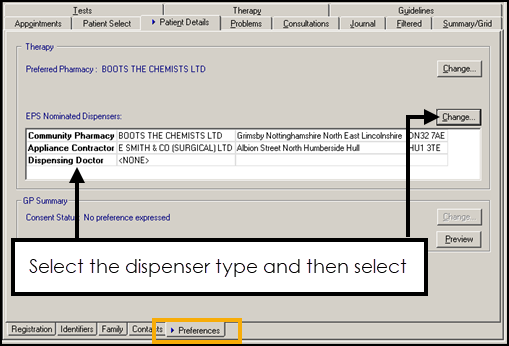 Note - To nominate a pharmacy chain, for example, Boots, you must select a specific branch, you cannot select just a generic pharmacy name.
Note - To nominate a pharmacy chain, for example, Boots, you must select a specific branch, you cannot select just a generic pharmacy name. - The EPS Nominated Dispenser Selection screen displays. You are initially presented with a list of all the dispensers previously selected by patients at your practice in order of frequency:
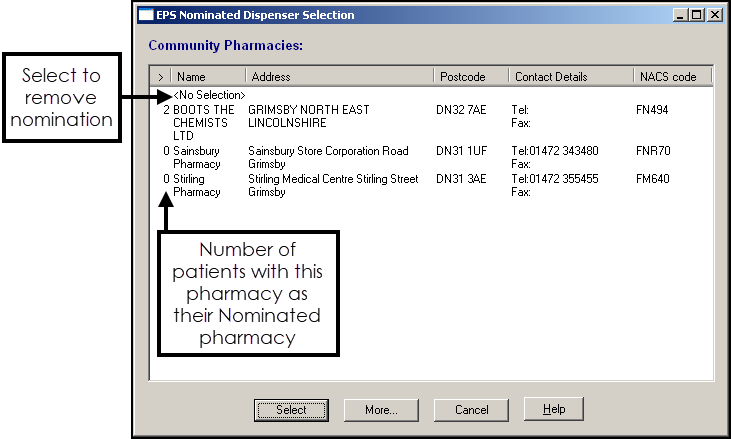
- You can now, for example:
- Chose a Pharmacy - Select a pharmacy from the available list and then chose Select. Vision 3 checks with the NHS Spine that the pharmacy is valid for EPS:
- If the pharmacy is valid, the pharmacy is recorded as a nominated pharmacy for the patient.
- If the pharmacy is not available for EPS the 'This site is no longer available to use this service' message displays and it is removed from the list.
Remove Selected Pharmacy - Select <No Selection> and <No Selection> displays in the EPS Nominated Dispensers list for this patient.
Detailed Pharmacy Search - Select More
 to run a detailed pharmacy search. The Pharmacy Search screen displays, complete as required:
to run a detailed pharmacy search. The Pharmacy Search screen displays, complete as required:- Postcode - Enter a full postcode.
- Part Postcode - Enter up to four characters of a postcode.
- Name, Street, Town - Enter the name (mandatory) or location of the pharmacy.
- NACS Code - Search by Organisation Data Service (ODS) code, previously NACS code.
Show non-participating sites - Tick to include dispensing contractors not compliant with EPS. Any matching non-compliant pharmacies display greyed out and cannot be selected:
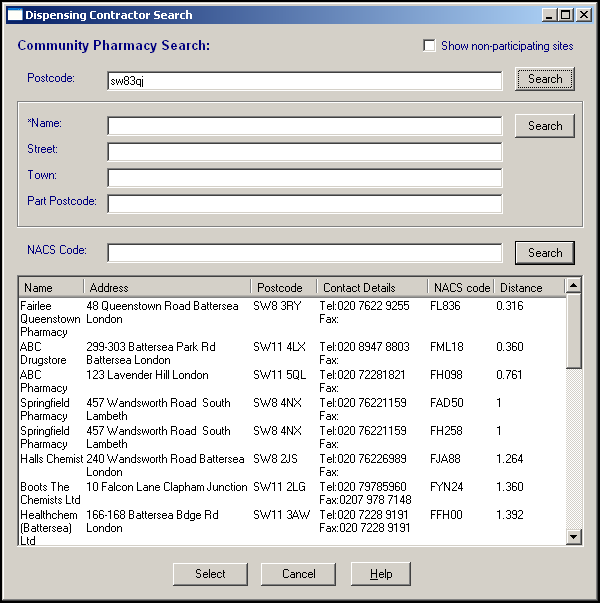
Once you have found the required dispensing contractor, highlight it and chose Select to save. Nominations are not stored in Vision 3. When a dispensing contractor is nominated, a Personal Demographics Service (PDS) update is sent to the NHS Spine.
Note - Online pharmacies, for example, Pharmacy2U, can be nominated.
- Chose a Pharmacy - Select a pharmacy from the available list and then chose Select. Vision 3 checks with the NHS Spine that the pharmacy is valid for EPS:
Once a nomination is recorded, patients continue to re-order their repeat prescriptions from your surgery in the same way as before.
Phase 3 enabled only - As the prescription is sent electronically to the patient's nominated contractor, they do not have to collect it from you.
Choosing Not to Nominate
If a patient selects not to nominate an EPS dispensing contractor, a bar coded paper prescriptions prints.
Unlinked Patients
If a patient is unlinked with the PDS system, for example, you have not logged in with your Smartcard, the pharmacy names are replaced with the text '<data not available>' and all EPS functionality is disabled.