Creating a Yellow Card Report via the Drug Allergy and Intolerance Screen
To create a Yellow Card report from the Drug Allergy and Intolerance - Add screen:
- From Consultation Manager, select the patient and make sure a consultation is started.
- Select Add - Drug Allergy/Adverse Reaction.
- Complete the Add Drug Allergy and Intolerance - Add screen as appropriate:
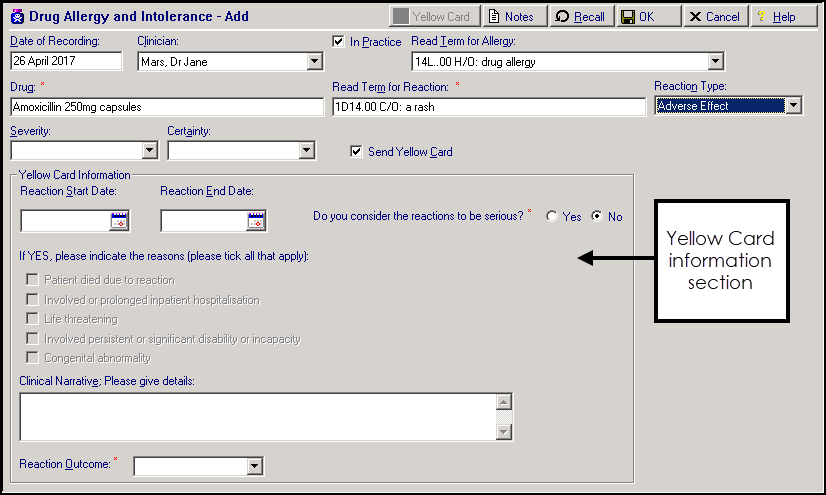 Remember - You must enter drug, reaction type, severity and certainty details when adding a drug allergy/intolerance.
Remember - You must enter drug, reaction type, severity and certainty details when adding a drug allergy/intolerance. - Tick Send Yellow Card
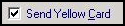 . The Yellow Card Information form is now active ready for completion:
. The Yellow Card Information form is now active ready for completion: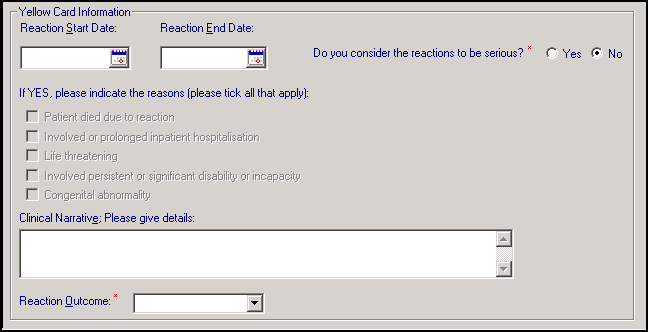
- Reaction Start/End Date - Enter the dates or select the dates from the calendar . Enter an End Date if you are selecting a Reaction Outcome of Recovered.
- Do you consider the reactions to be serious? - This is a mandatory entry. Select Yes or No:
- If you select Yes, If YES, please indicate the reasons (tick all that apply) displays - Select one of the following:
- Patient died due to reaction
- Involved prolonged inpatient hospitalisation
- Life threatening
- Involved persistent or significant disability or incapacity
- Congenital abnormality
- If you select No, continue on to the next section.
- If you select Yes, If YES, please indicate the reasons (tick all that apply) displays - Select one of the following:
- Clinical Narrative; Please give details: - Enter other medically significant details. Important - Please ensure you do not enter any patient identifiable information as this is transferred to the report.
- Reaction Outcome - Select as required:
- Recovered
- Recovering - If you select this option, the Reaction End Date should be left blank.
- Not recovered
- Recovered with sequelae
- Fatal
- Unknown
- Select Yellow Card
 .
.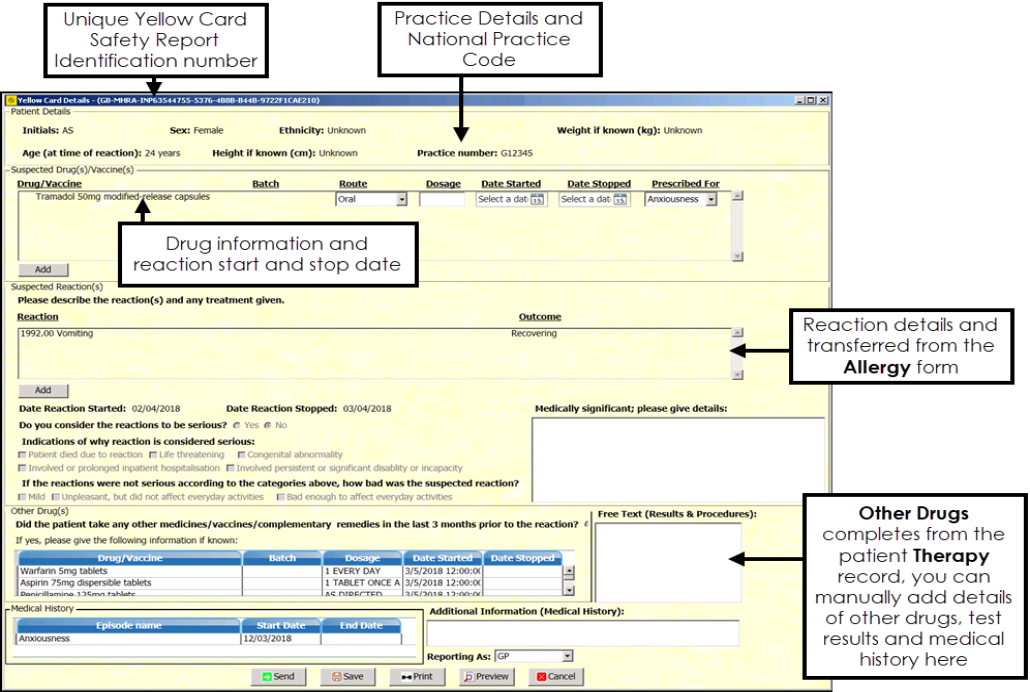
The Yellow Card Details screen is allocated a Safety Report Identification number and populates automatically with the following from the patient record:
- Practice Number - Your practice's national identifier.
- Patient Details:
- Patient initials
- Sex
- Ethnicity
- Weight
- Age at the time of reaction
- Height
- Suspected Drug(s)/Vaccine(s) - The drug name and form of the drug in the Allergy and Intolerance screen automatically populates. You can add the following details if required:
- Batch number
- Route
- Dosage
- Date Started
- Date Stopped
- Prescribed for - This contains a list of medical history entries from the last 12 months to select from.
- Add - Select to add additional medication if required.Important - If you suspect the adverse reaction may be due to more than one medication, then you can add this as an additional suspect drug. If you suspect a different medication of causing a separate reaction, please report this via a separate Yellow Card.
- Suspected Reaction(s) - The Reaction clinical term and other details of severity entered in the Allergy and Intolerance screen automatically populates. You can add additional suspected reactions here.
If you selected Yes to the 'Do you consider the reactions serious' section you must select an option from either the:
Indications of why reaction is considered serious section, or
If the reactions were not serious according to the categories above, how bad was the suspected reaction? section
- Other Drugs - Medicines, vaccines and any complementary medicines taken in the last three months prior to the reaction. This section completes automatically from the patient record.
- Free Text (Results and Procedures) - You can add text here if required, to supply additional information to help the MHRA assess the Yellow Card report.
- Medical History - This section completes automatically from the patient record.
- Additional information (Medical History) - You can add text here if required, to supply additional information to help the MHRA assess the Yellow Card report. For congenital abnormalities please state all other drugs taken during pregnancy and the date of the last menstrual period. If you are reporting a side effect in a child that occurred as a result of medicines taken by the mother during pregnancy please provide as much information as you can on any previous obstetric history, dates and findings of any ultrasound scans, folate dose and start date, pre conception pregnancy counselling and any drugs taken or stopped during pregnancy. Please also provide details of any delivery complications, birth weight, gestational age and APGAR score for the child.
- Reporting As - Select your role in the practice, the default is GP.
- You can now select from:
 Send - Select to send the Yellow Card.
Send - Select to send the Yellow Card. Save - Select if you do not want to send the report now, then select OK. A message displays asking if you want to create a task to remind you that the patient has an unsent Yellow Card report, see Tasks for Unsent Yellow Card Reports for details.
Save - Select if you do not want to send the report now, then select OK. A message displays asking if you want to create a task to remind you that the patient has an unsent Yellow Card report, see Tasks for Unsent Yellow Card Reports for details. Print - Select to print a copy of the report.
Print - Select to print a copy of the report. Preview - Select to view a copy of the report.
Preview - Select to view a copy of the report. Cancel - Select to discard the report.
Cancel - Select to discard the report.
- The 'Do you want to send the yellow card data to Medicines and Healthcare products Regulatory Agency (MHRA)?' message displays, select Yes:
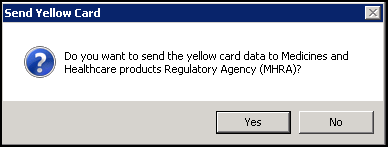
- A progress bar displays whilst the message is sent and a confirmation message displays confirming whether the message has been successfully transmitted:
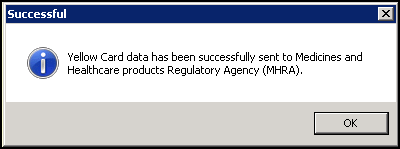
- Select OK.
- Select OK again to save.
The Yellow Card report is now added to the patient record within the Drug Allergies and Adverse Reactions structured data area (SDA) and a Medical History records with the clinical term 9G4..11 Yellow card drug react notif. This ensures the information transfers as part of the GP2GP process:

Please note the following:
- Yellow Card reports do not contain any patient identifiable information, therefore you do not need to obtain patient consent in order to send a report.
- Yellow Cards can be used for reporting suspected adverse drug reactions to medicines, vaccines, herbal or complementary products, whether self-medicated or prescribed. This includes suspected adverse drug reactions associated with misuse, overdose, medication errors or from use of unlicensed and off-label medicines.
- When inactivating a repeat medication, you are prompted if you would like to create a Yellow Card report, see Creating a Yellow Card Report when Inactivating a Repeat Master for details.