Editing the Referral Message Problem
You can edit a Referral Message Problem by:
- Adding to or removing from the problem any existing data.
- Adding further data by making new Vision 3 entries.
- Editing existing entries, for example, by adding free text comments.
Removing an Item from a Problem
To remove an item from the Problem message:
- Select the Problems tab.
- Select the item to highlight it.
- Right click the highlighted line and select Remove From Problem:
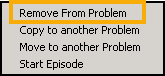
Adding an Item to a Problem
To add an existing item to a Problem message:
- Locate the item required from any tab.
- Right click on the item and select Problems...
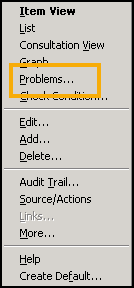
- The Current Problems screen displays, tick the problem(s) to be included in the message:
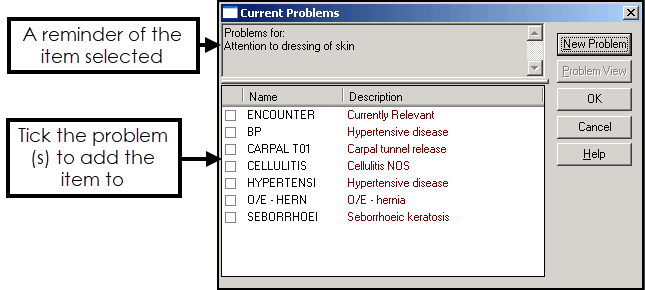
- Select OK to include the item(s) in the message problem.
All the data that is to be included in this message is placed in the [MSG] Referral Read Term Problem and you can review and/or amend the data at any point before you close the consultation.
When you deselect the patient, depending on your configuration the patient may be deselected when you close the patient’s consultation, this referral message automatically sends electronically via the e-Referral Service to the provider where the patient either has been, or will be booked.
This effectively makes this referral message your electronic referral letter.