Setting Up GP Connect Appointments
To create an appointment that is available to a third party via GP Connect, the following conditions must be met:
- The ODS Code of the organisations you want to share your appointments with, see Adding ODS Codes for further details.
- Slot Types must have a Delivery Channel, this tells the booker the type of appointment they are booking:
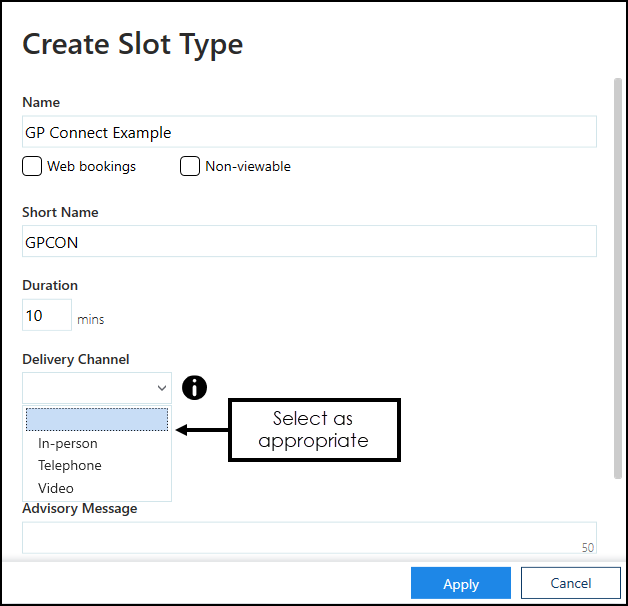
See Adding a Slot Type for further details.
- Sessions must have a Practitioner Role and Location, this tells the booker the type of clinician and where they are booking:
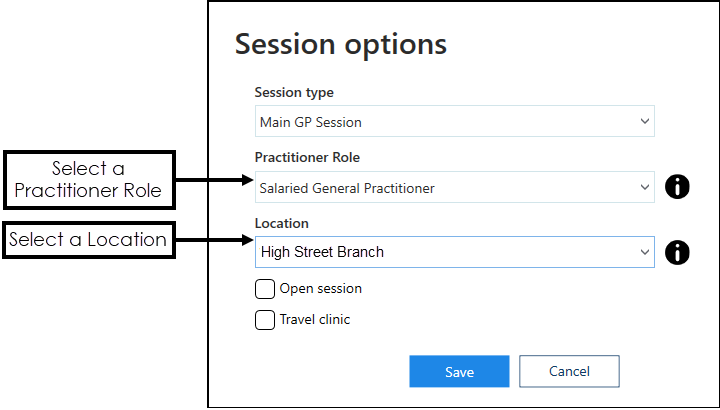
See Creating a Session for further details.
- An appointment slot must currently be tagged manually as a GP Connect slot, this step must be done from Appointments:
- To tag a slot as GP Connect available, from Appointments, from the slot required, select Options
 - GP Connect - Share with and then select either the specific organisation or the Preset group.
- GP Connect - Share with and then select either the specific organisation or the Preset group.
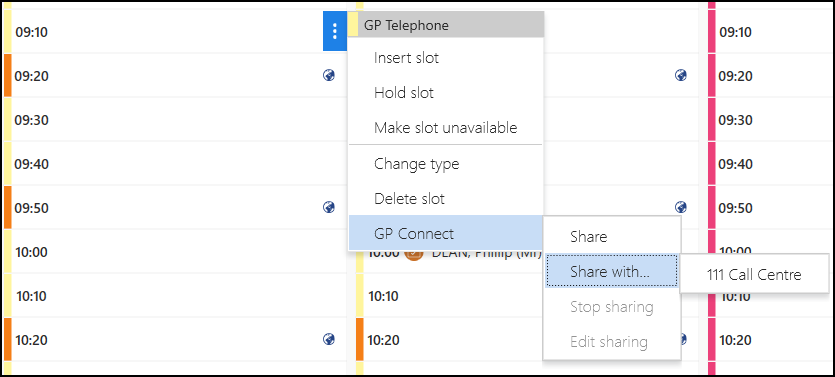
- To tag a selection of slots as GP Connect available, from Appointments, right click on all the slots required and select GP Connect
 - Share with and then select either the specific organisation or the Preset group.
- Share with and then select either the specific organisation or the Preset group.
- To tag a slot as GP Connect available, from Appointments, from the slot required, select Options
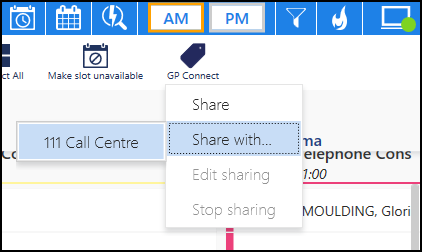
Note - To print this topic select Print  in the top right corner and follow the on-screen prompts.
in the top right corner and follow the on-screen prompts.