Editing Filters
Filters provide a quick way to view a selection of book owners and/or clinics, for example, all GP's or all Nurses. The default filter displays book owners with active plans. These can be easily updated as required:
-
From the , select Saved filters
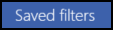 . The list of existing filters displays:
. The list of existing filters displays: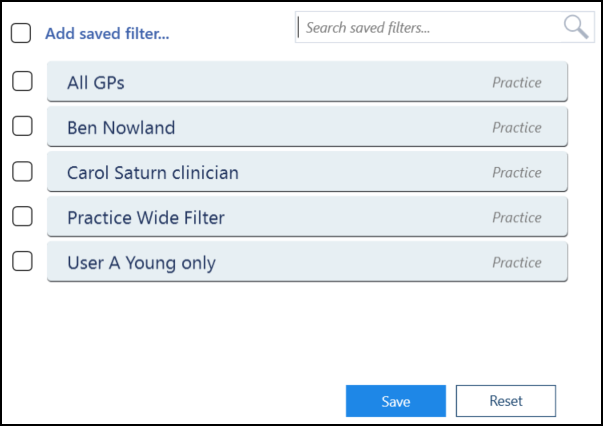
- Select the filter you want to update.
The Edit and Delete
and Delete  options activate.
options activate. - Select Edit
 to update:
to update:
- The Edit Saved Filter screen displays. Update the details as required:
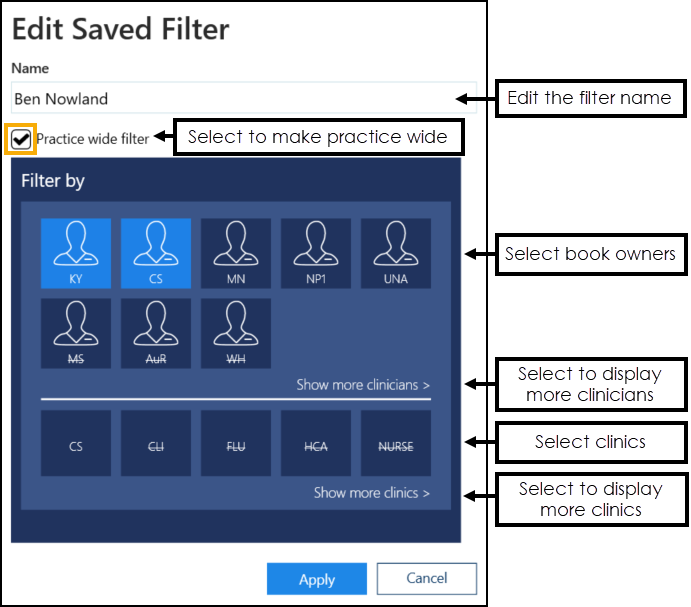 Note - Inactive book owners and clinics display with a line through their name.See Adding Filters for details.
Note - Inactive book owners and clinics display with a line through their name.See Adding Filters for details. -
Select Apply
 to save changes. The list of existing filters displays:
to save changes. The list of existing filters displays: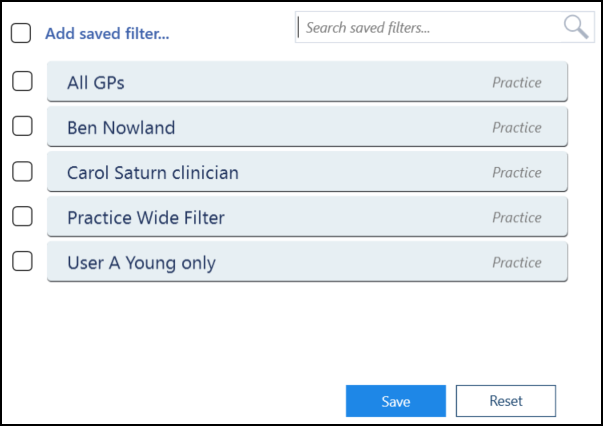
-
Select Save to save your changes or Reset to cancel any changes:

Updating Rows
The following notifications display on the screen when additions, modifications and deletions are made:
-
 Addition - Adding a new row.
Addition - Adding a new row. -
 Modification - Modifying an existing row.
Modification - Modifying an existing row. -
 Deletion - Deleting rows.
Deletion - Deleting rows.
 if the change cannot be made, for example, if the name you are using is already in use.
if the change cannot be made, for example, if the name you are using is already in use.