Editing or Deleting Cancellation Reasons
To edit or delete a Cancellation reason:
- From the Appointments Setup menu, select Cancellation reasons
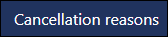 .
. - The Cancellations reasons screen displays:
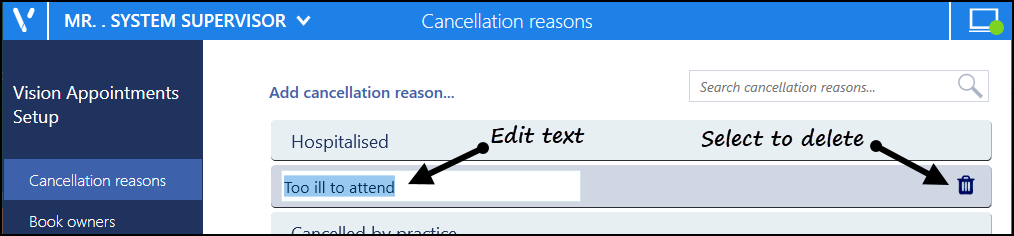
- Select the reason you wish to edit or delete and either:
- Update the text or
- select Delete

- Select Save to save your changes, Reset to cancel any changes or Sort (A-Z) to reorder the list.

See Adding a Cancellation Reasonfor details.
Note - To print this topic select Print  in the top right corner and follow the on-screen prompts.
in the top right corner and follow the on-screen prompts.