Slot Type Restrictions
You can add and maintain a list of Slot Type Restrictions to prevent bookings being made for patients in specific slots. Restrictions can be defined by clinician, age and sex, for example, you could map a female only Slot Type Restriction to slots in a maternity session, to prevent bookings being made for male patients accidentally in those slots.
Slot Type Restrictions - Age
To add a Slot Type Restriction defined by age:
- From the Appointments Setup menu, select Restrictions
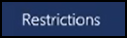 . The existing restrictions display:
. The existing restrictions display:
a
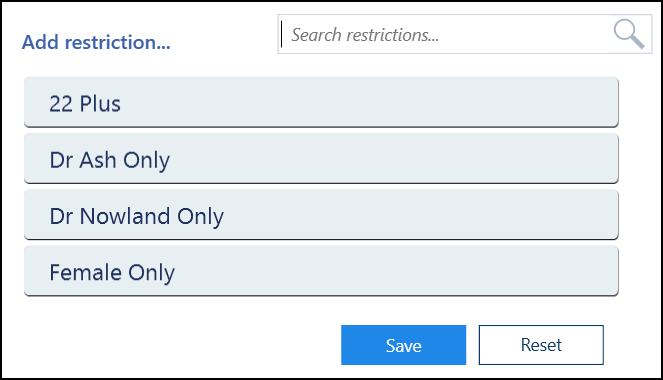
- Select Add restriction
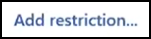 , and then select Age from the list:
, and then select Age from the list:
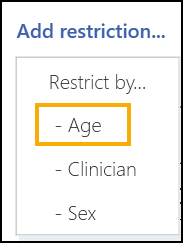
- The Create Restriction (Age) screen displays. Complete the details of the restriction as required:
-
Description - Enter the description of the restriction.
Note - Duplicate Restriction descriptions are not allowed, and cannot be added. The following error message displays: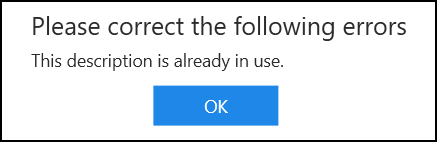
-
Minimum age - Tick if you want to apply a minimum age restriction.
-
Enter a numeric value.
Note - '0' is not permitted, the value must be between 1 - 999. -
Select from either Years or Months.
-
-
Maximum age - Tick if you want to apply a maximum age restriction.
-
Enter a numeric value.
Note - '0' is not permitted, the value must be between 1 - 999. -
Select from either Years or Months.
-
- Select Apply
 to add the restriction.
to add the restriction.
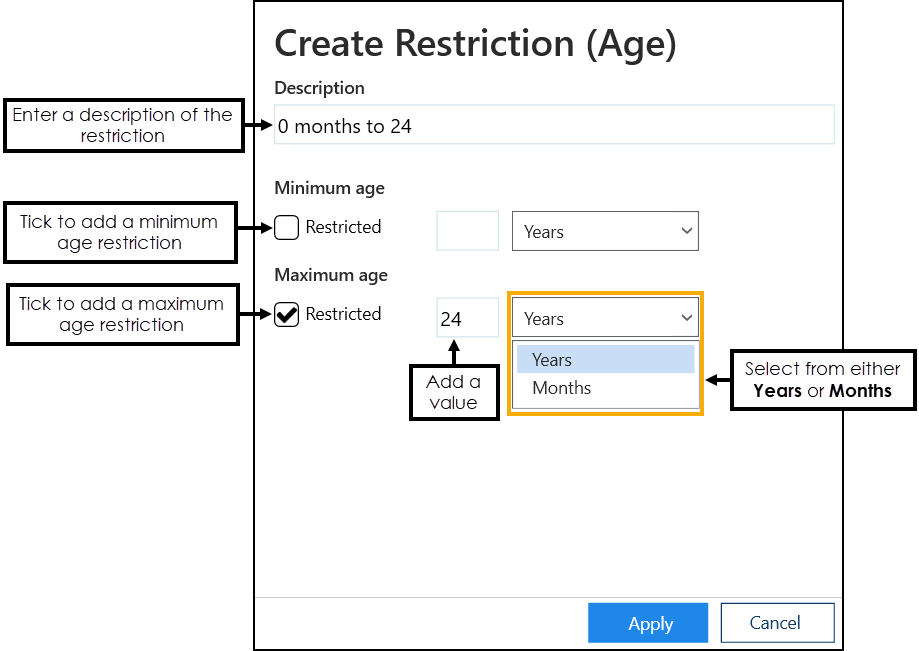
Slot Type Restrictions - Clinician
To add a Slot Type Restriction allowing bookings to be made by specific clinician(s) only:
- From the Appointments Setup menu, select Restrictions
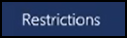 . The existing restrictions display:
. The existing restrictions display:
a
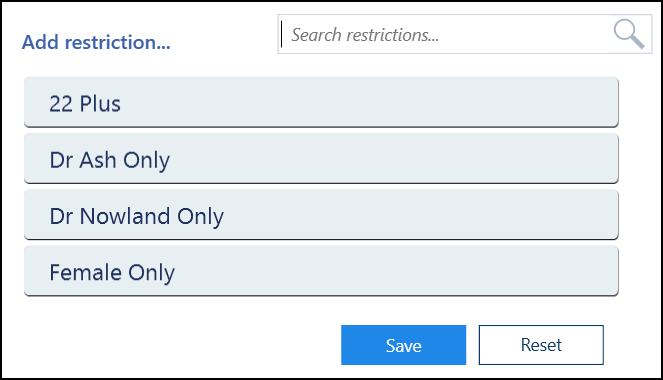
- Select Add restriction
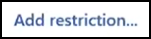 , and then select Clinician from the list:
, and then select Clinician from the list:
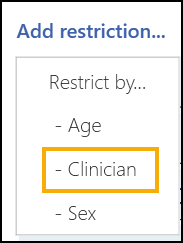
- The Create Restriction (Clinician) screen displays. Complete the details of the restriction as required:
Description - Enter the description of the restriction.
Note - Duplicate Restriction descriptions are not allowed, and cannot be added. The 'This description is already in use' message displays. Select OK and change the description.Restrict to the selected clinicians - Select the clinician(s) that are allowed to make bookings.
Note - This prevents other clinicians booking appointments in slots that this restriction is applied to.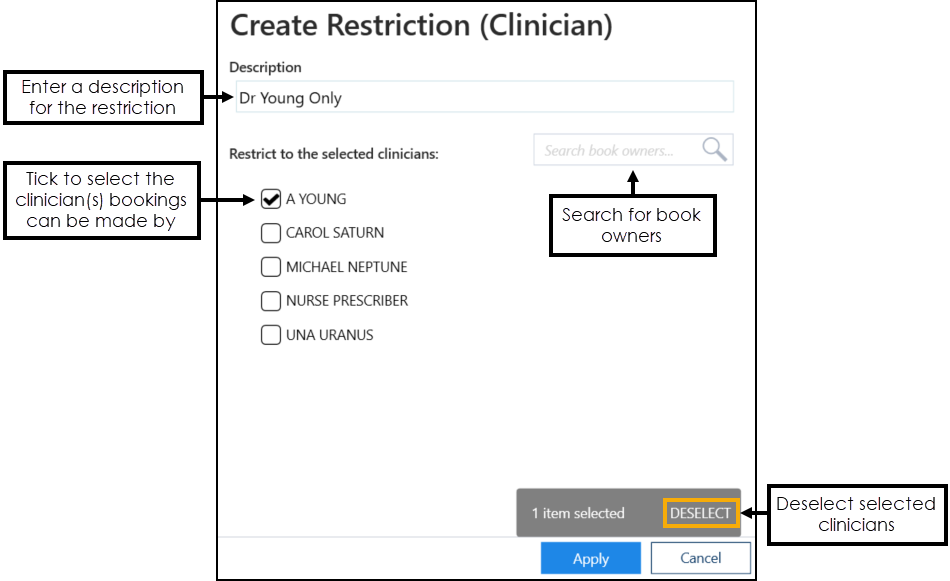 Training Tip - If the list of clinicians is too long to fit on your screen, you can search for one using Search book owners.
Training Tip - If the list of clinicians is too long to fit on your screen, you can search for one using Search book owners.
Slot Type Restrictions - Sex
To add a Slot Type Restriction defined by sex:
- From the Appointments Setup menu, select Restrictions
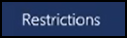 . The existing restrictions display:
. The existing restrictions display:
a
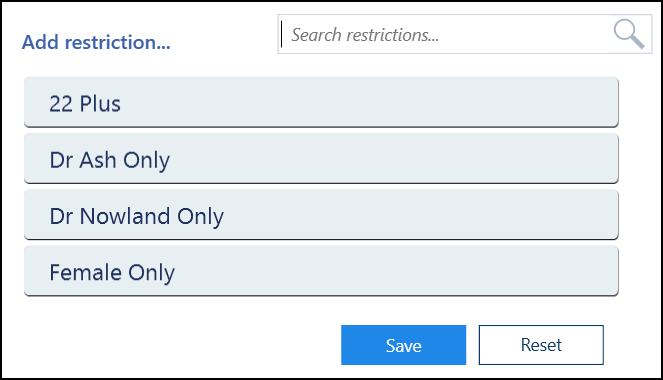
- Select Add restriction
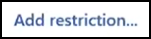 , and then select Sex from the list:
, and then select Sex from the list:
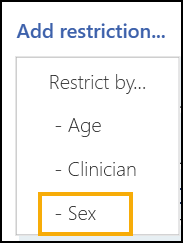
- The Create Restriction (Sex) screen displays. Complete the details of the restriction as required:
Description - Enter the description of the restriction.
Note - Duplicate Restriction descriptions are not allowed, and cannot be added. The following error message displays: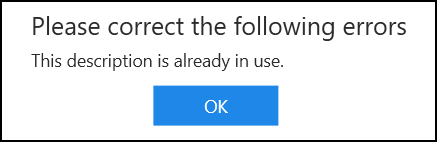
Allowed sex - Select the sex that you want to allow bookings to be made for, preventing bookings from being made for the opposite sex.
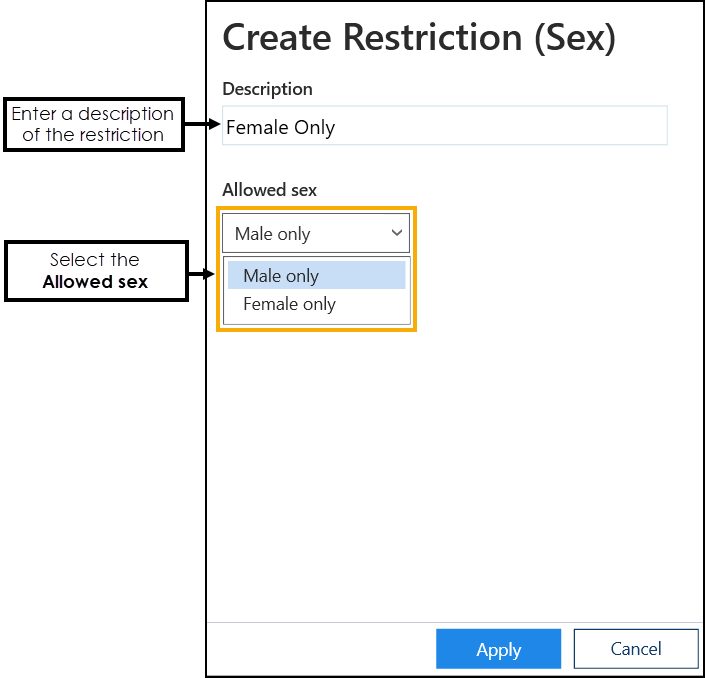
- Select Apply to add the restriction.
Editing Slot Type Restrictions
You can update the details of a Slot Type Restriction if required:
- From the Appointments Setup menu, select Restrictions
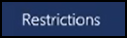 .
. - The existing restrictions display. Select the restriction you want to update.
- If it is only the name that needs editing, select the restriction name enter the correct one:
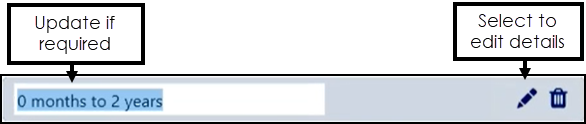
Or, select Edit
 .
. - The Edit Slot Type Restriction screen displays:
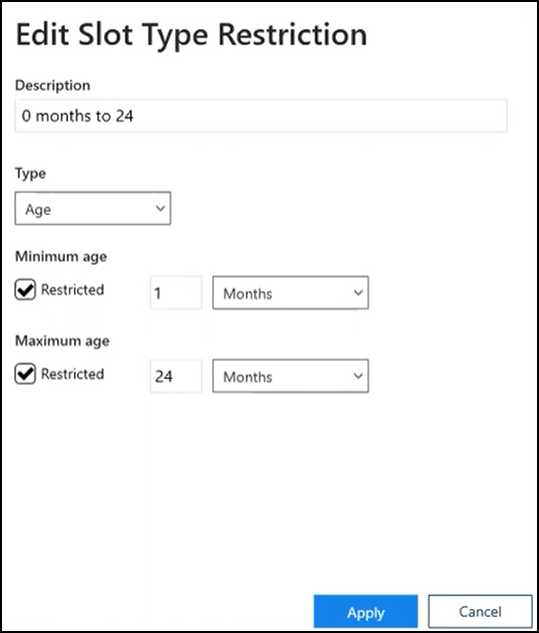
- Update the details as required.
- Select Apply
 to apply the changes to the restriction, and display the Restrictions screen.
to apply the changes to the restriction, and display the Restrictions screen. - Select Save to save your changes or Reset to cancel any changes:

Deleting Slot Type Restrictions
You can delete Slot Type Restrictions that are no longer required.
To delete a Slot Type Restriction:
- From the Appointments Setup menu, select Restrictions
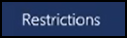 .
. - The Slot Type Restrictions screen displays:
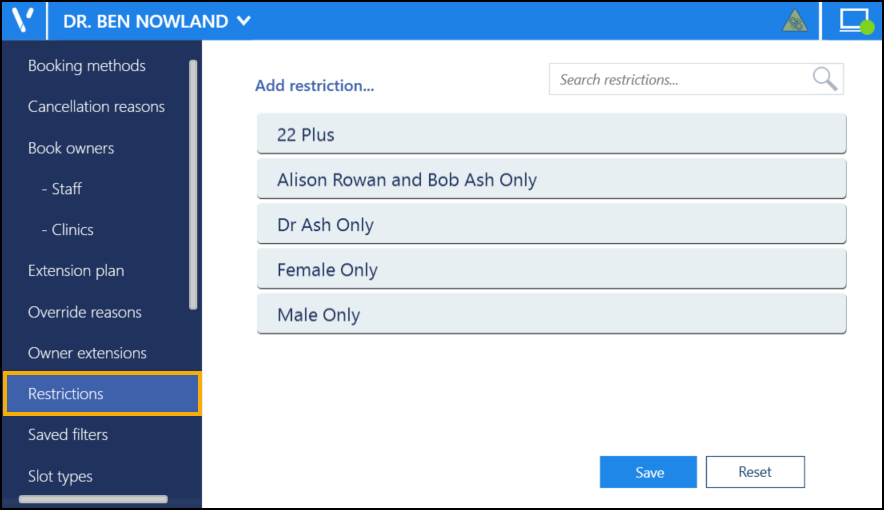
- Select the restriction required, and then select Delete
 to remove it.
to remove it. 
Updating Rows
The following notifications display on the screen when additions, modifications and deletions are made:
-
 Addition - Adding a new row.
Addition - Adding a new row. -
 Modification - Modifying an existing row.
Modification - Modifying an existing row. -
 Deletion - Deleting rows.
Deletion - Deleting rows.
 if the change cannot be made, for example, if the name you are using is already in use.
if the change cannot be made, for example, if the name you are using is already in use.