Editing or Deleting Override Reasons
To edit or delete an Override reason:
Training Tip - You can drag and drop the reasons into the order you want them to be presented. If your list of reasons is too long to fit on your screen, you can search for one using Search Override reasons.
- From the Appointments Setup menu, select Override reasons
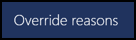 and the Override reasons screen displays:
and the Override reasons screen displays: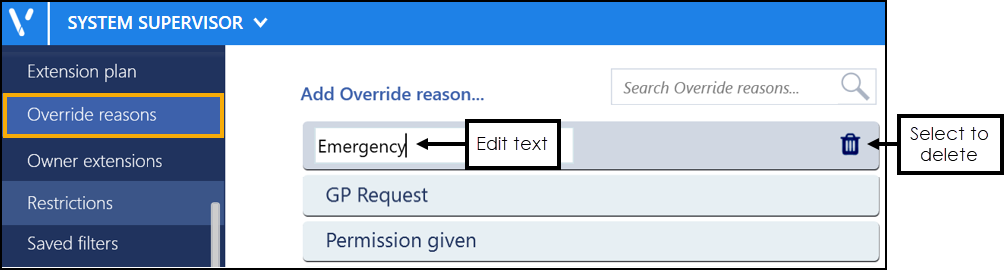
- Select the override reason you wish to edit or delete and then either:
- Update the name, or
- Select Delete
 .
.
- Select Save to save your changes, Reset to cancel any changes or Sort (A-Z) to reorder the list.

See Adding Override Reasons for details.
Note - To print this topic select Print  in the top right corner and follow the on-screen prompts.
in the top right corner and follow the on-screen prompts.