Slot Type Restrictions
You can add and maintain a list of Slot Type Restrictions to prevent bookings being made for patients in specific slots. Restrictions can be defined by age and sex, for example, you could map a female only Slot Type Restriction to slots in a maternity session, to prevent bookings being made for male patients accidentally in those slots.
Slot Type Restrictions - Age
To add a Slot Type Restriction defined by age:
- From the Appointments Setup menu, select Restrictions
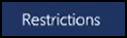 .
. - The existing restrictions display, select Add restriction
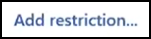 .
. - The Create Slot Type Restriction screen displays. Complete the details of the restriction as required:
-
Description - Enter the description of the restriction.
Note - Duplicate Restriction descriptions are not allowed, and cannot be added. The following error message displays: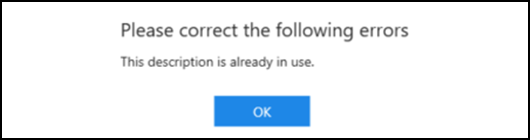
-
Type - Select Age.
-
Minimum age - Tick if you want to apply a minimum age restriction.
-
Enter a numeric value.
Note - '0' is not permitted, the value must be between 1 - 999. -
Select from either Years or Months.
-
-
Maximum age - Tick if you want to apply a maximum age restriction.
-
Enter a numeric value.
Note - '0' is not permitted, the value must be between 1 - 999. -
Select from either Years or Months.
-
- Select Apply to add the restriction.
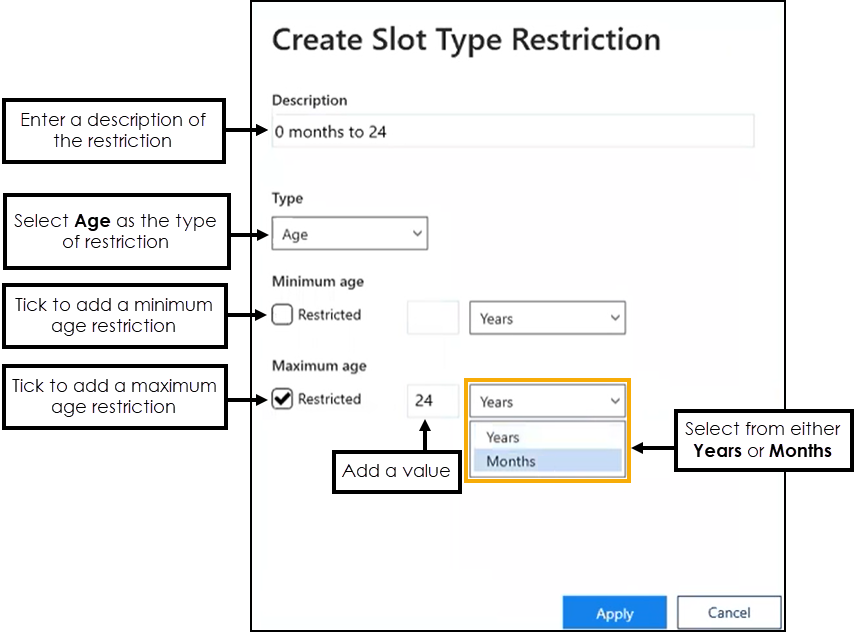
Slot Type Restrictions - Sex
To add a Slot Type Restriction defined by sex:
- From the Appointments Setup menu, select Restrictions
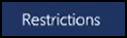 .
. - The existing restrictions display, select Add restriction
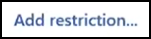 .
. - The Create Slot Type Restriction screen displays. Complete the details of the restriction as required:
Description - Enter the description of the restriction.
Note - Duplicate Restriction descriptions are not allowed, and cannot be added. The following error message displays: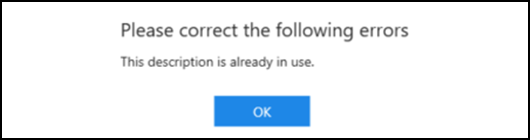
Type - Select Sex.
Allowed sex - Select the sex that you want to allow bookings to be made for, preventing bookings from being made for the opposite sex.
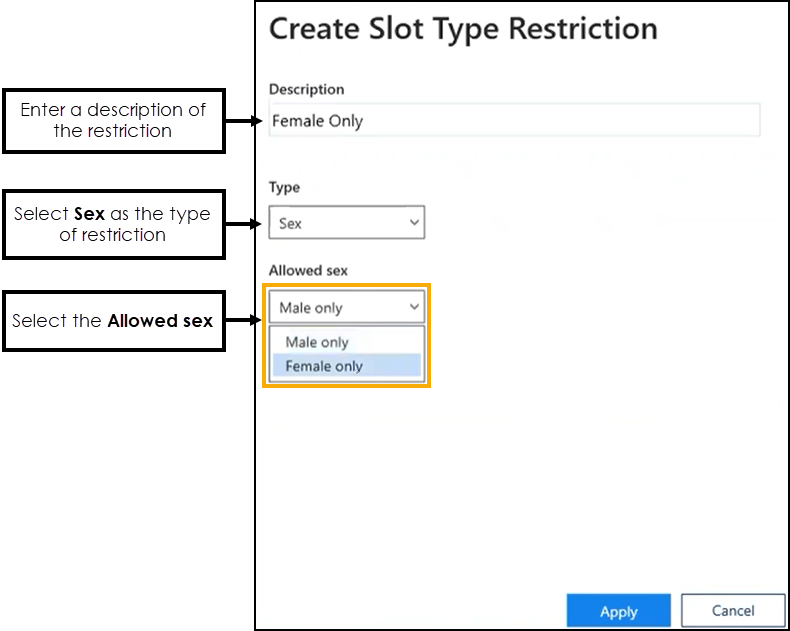
- Select Apply to add the restriction.
Editing Slot Type Restrictions
You can update the details of a Slot Type Restriction if required:
- From the Appointments Setup menu, select Restrictions
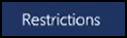 .
. - The existing restrictions display. Select the restriction you want to update.
- If it is only the name that needs editing, select the restriction name enter the correct one:
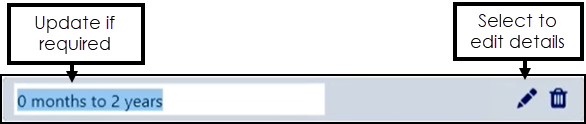
Or, select Edit
 .
. - The Edit Slot Type Restriction screen displays:
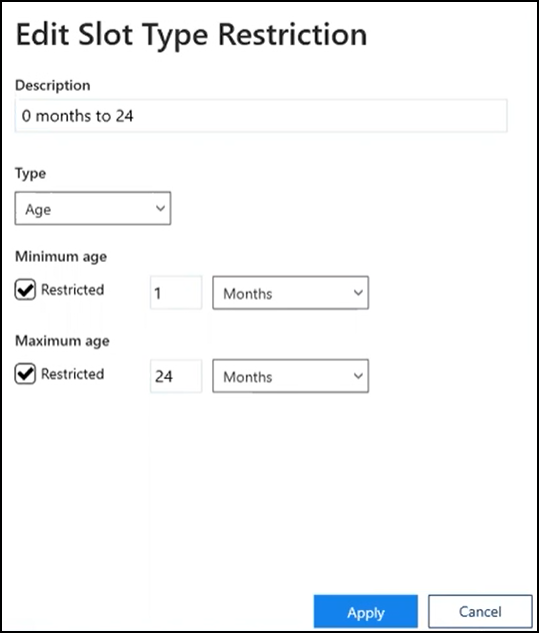
- Update the details as required.
- Select Apply
 to apply the changes to the restriction, and display the Restrictions screen.
to apply the changes to the restriction, and display the Restrictions screen. - Select Save to save your changes or Reset to cancel any changes:

Deleting Slot Type Restrictions
You can delete Slot Type Restrictions that are no longer required.
To delete a Slot Type Restriction:
- From the Appointments Setup menu, select Restrictions
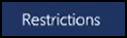 .
. - The Slot Type Restrictions screen displays:
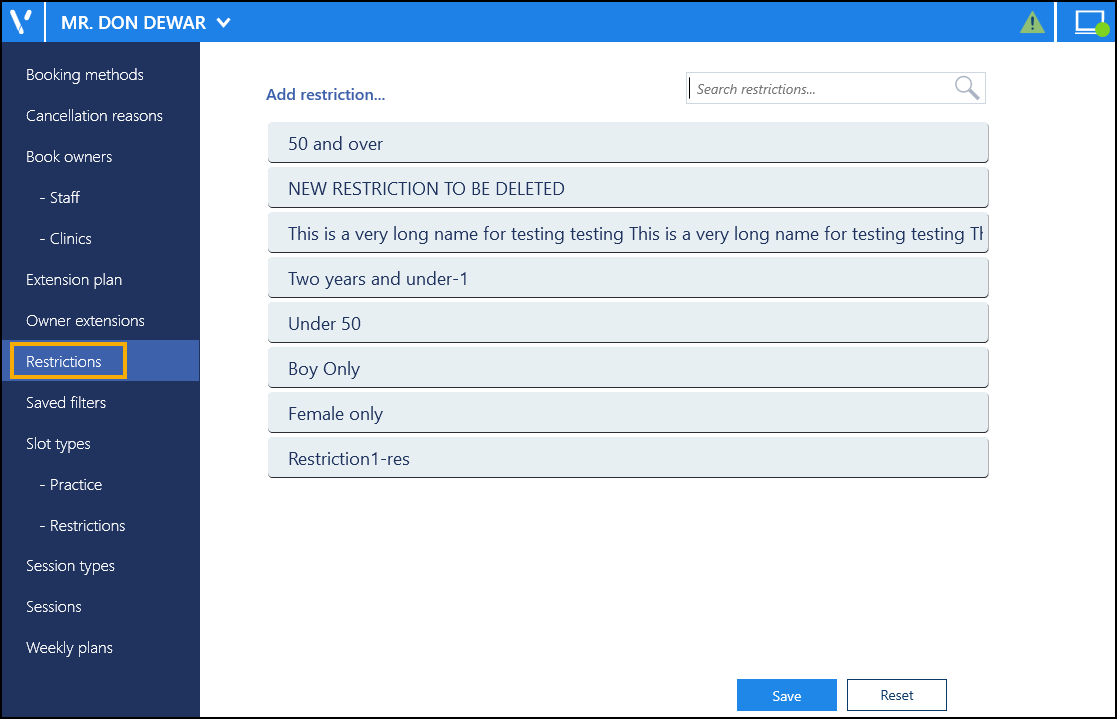
- Select the restriction required, and then select Delete
 to remove it.
to remove it. 