Edit Weekly Plans
You can easily change the weekly plans as needed.
- Select the Weekly plans
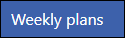 option from the Appointments Setup Menu in the Vision Appointments Setup.
option from the Appointments Setup Menu in the Vision Appointments Setup.
See - Vision Appointments Setup Menu.
The weekly plan list displays. - Select the plan you want to update.
The Edit and Delete
and Delete  options display.
options display. - Select the Edit
 button.
button.
The weekly plan displays. - The following options are available:
- Select the Save button at the bottom right to update the plan with the changes.
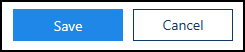
The Weekly plans list displays.
-
Select Save to save your changes, Reset to cancel any changes or Sort (A-Z) to reorder the list.
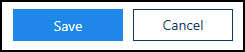
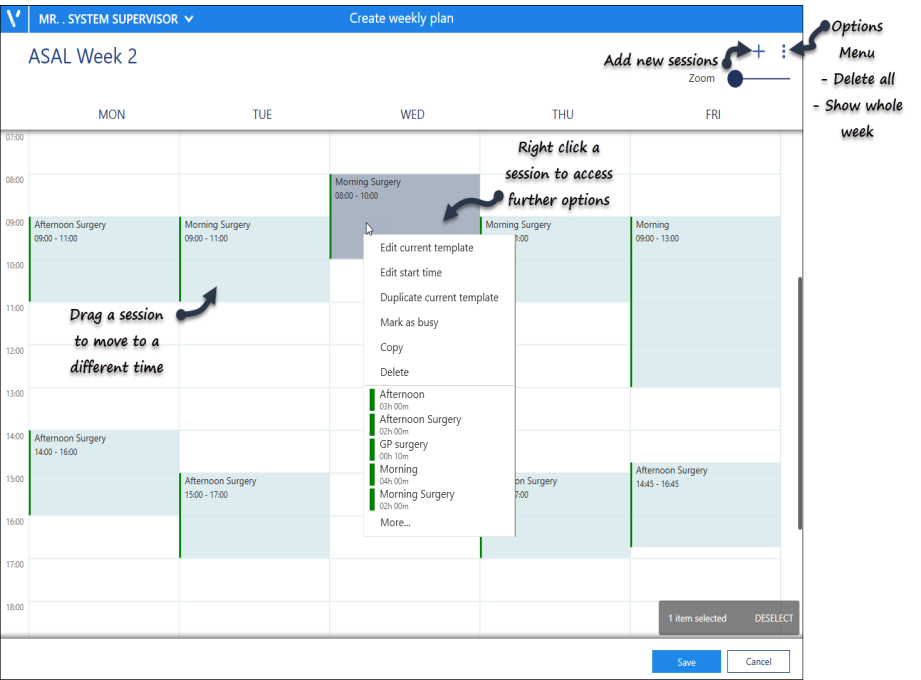
Note - A Conflict alert displays if you try to insert a session that overlaps another.
Choose Remove to take out the existing session and proceed.
Choose Remove to take out the existing session and proceed.
 button at the top right of the view.
button at the top right of the view.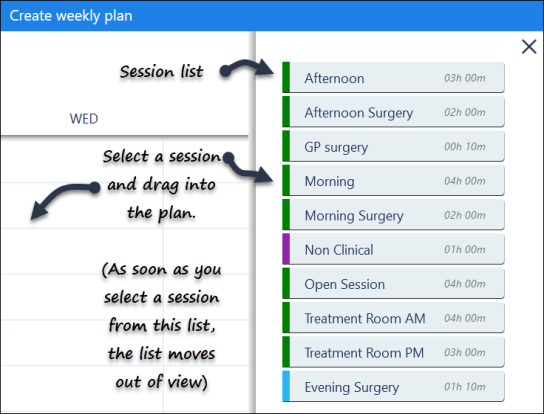
 at the top right of the screen has the following options:
at the top right of the screen has the following options:
