Modify Book Owners
You can make changes to the book owners as required including editing, deleting or changing status.
- Select the Staff or Clinics view from the Vision Appointments Setup Navigation bar. See - Vision Appointments Setup Navigation Bar.
To display inactive book owners or clinics, select the Show inactive
 button at the top right of the view.
button at the top right of the view. - To edit or delete a book owner, select the name and amend, or click the Delete
 button to remove.
button to remove.
- To make changes to the status, tick the box to the left of the staff or clinic name.
A menu displays at the top of the screen. - Select Active or Inactive to update the status accordingly, or delete.
-
Select the Save button at the bottom right of the screen to update the changes, or choose Reset to cancel any changes.
Note - Book owners that have had appointment books cannot be deleted, and can only be inactivated.
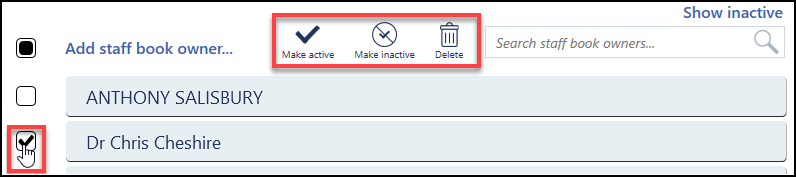
Note - If the status changes to inactive, when the view refreshes Inactive displays to the right of the name, and the owner moves to the end of the list.

See - Video Tutorials, Book Owners - Overview, Add new Book Owner - Staff and Add new Book Owner - Clinic.

