Duplicate Vision 3 Users
A duplicated staff member in Vision 3 can cause issues with access to Vision Anywhere.
To rectify this, one of the Staff accounts needs to be inactivated in Vision 3 and the Helpline notified to arrange the corresponding inactivation in Vision360.
To Inactivate a duplicated member of staff in Vision 3:
- From the Vision 3 Front Screen, select Management Tools - Control Panel - File Maintenance.
- Scroll down the Staff list to check for duplicates.
- Highlight the staff account no longer required and select Edit
 . The Staff - Personal tab displays:
. The Staff - Personal tab displays: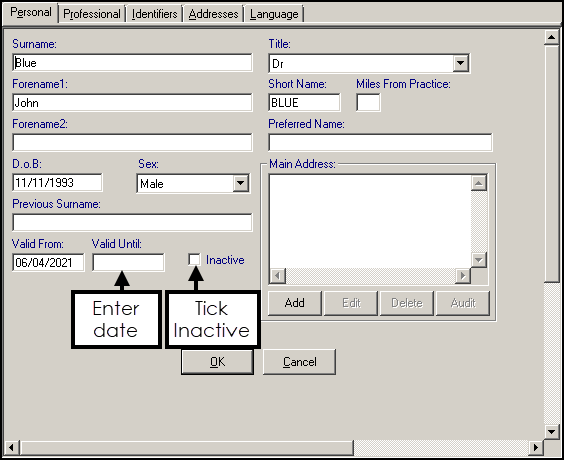
- Enter a Valid Until date and tick Inactive.
- Select OK.
- For GPs with other clinicians assigned to them, for example, locums, the following warning may display 'All clinicians assigned to this responsible GP should be inactivated', select OK to clear.
- The Users screen displays reminding you the staff member has a Security account that will become inactive if you continue:
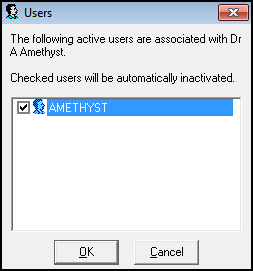
- Select OK to confirm the inactivation.
-
If the inactive account is linked to Mail Manager and Staff Groups, an Assign Access Rights alert displays, asking you to select the members of staff to have access to the mail, select the appropriate boxes.
-
Please contact helpline using this link with 'Inactivated Vision 3 user list' in the subject line.
They can arrange for the corresponding entry in Vision360 to be inactivated. This resolves the Vision Anywhere access issue.
Note - If the staff member only shows once in File Maintenance - Active, please check the Inactive Users, to see if the duplicated user has already been inactivated. Then, please contact the helpline using this link with 'Inactivated Vision 3 user list' in the subject line.
Note - To print this topic select Print  in the top right corner and follow the on-screen prompts.
in the top right corner and follow the on-screen prompts.