Searching for a User in a Shared Care Setting
To prevent duplicated users being created and in order to view or edit a user's details in a shared care setting, you search for the user in the Clinical Portal.
To find a user in the Vision 360 Clinical Portal:
- Open your browser and access the Vision 360 Clinical Portal using the URL provided by the Vision Data Hub implementation team.
- Login to the Vision 360 Clinical Portal by entering your user name and password and select Sign In:

- From Please select a Role at a Service, select Systems Support Access Role:
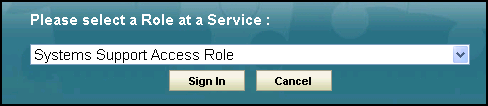
-
The Vision 360 Clinical Portal home screen displays, select Organisational Services
 .
. - The Service Details screen displays.
- Select Filter from the main search bar and to display Users only, tick:
- Exclude services
- Exclude sharing agreements
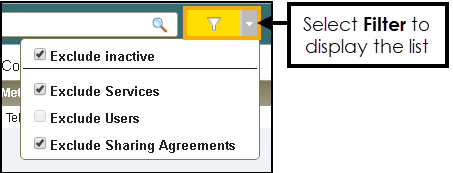 Note - By default the filter excludes inactive users. Untick Exclude inactive to search on all users.
Note - By default the filter excludes inactive users. Untick Exclude inactive to search on all users.
- Enter a minimum of two characters from either the surname, forename, username, display name or employer in Search and select Search
 :
:
- Matching results display ordered by surname, select as required:

- The User Details screen displays, update as required:
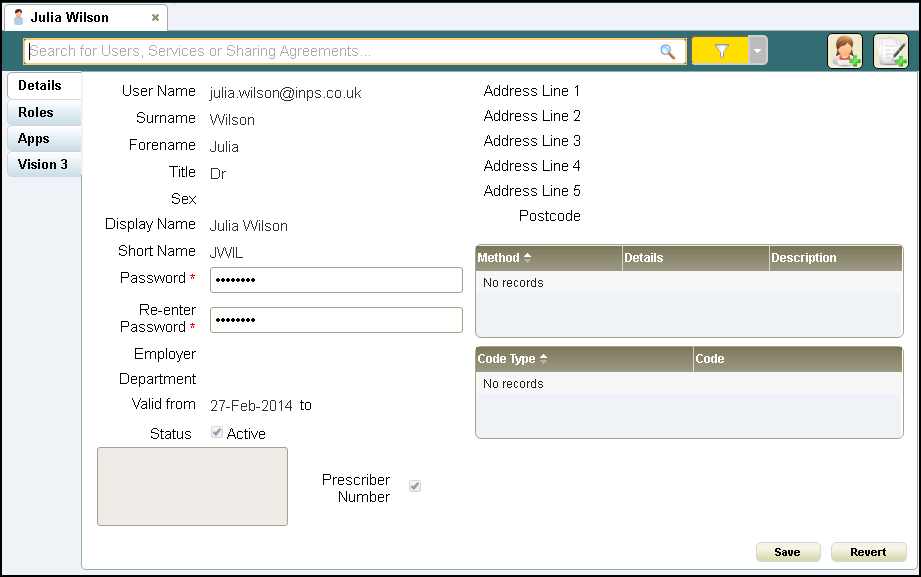
See Resetting a Password for a Shared Care User for details.
Note - To print this topic select Print  in the top right corner and follow the on-screen prompts.
in the top right corner and follow the on-screen prompts.