Recording an Immunisation
To record an immunisation:
- Select a patient record, see Selecting a Patient if required.
- Open an Encounter, see Adding an Encounter if required.
-
Enter 'imm' and select the Immunisation quick entry form:

-
The Immunisation screen displays:
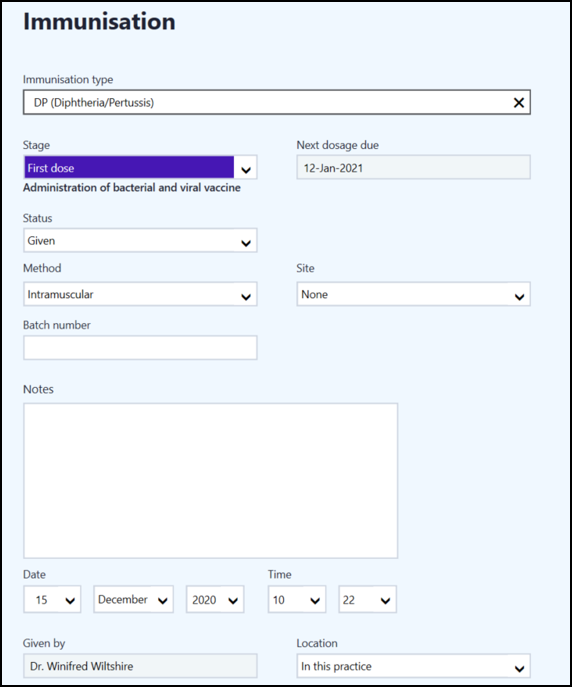
- Complete as required:
Immunisation type - Using keywords, select the immunisation required if not populated by the :
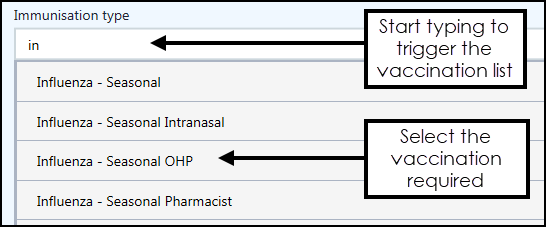 Note - From Vision 3 release DLM 830 compound immunisations are split in to individual immunisations when written back to Vision 3. In the meantime, if you are a Vision 3 practice, you may need to check any reports to ensure immunisation data recorded in Vision Anywhere is included.
Note - From Vision 3 release DLM 830 compound immunisations are split in to individual immunisations when written back to Vision 3. In the meantime, if you are a Vision 3 practice, you may need to check any reports to ensure immunisation data recorded in Vision Anywhere is included.Stage - Select from the available list as appropriate.
Next dosage due - Automatically completes where a recommended next dosage date is available.
Status - Defaults to Given, select from the available list if appropriate.
Method - Defaults to the recommended administration method depending on the vaccination selected, update if required.
Site - Select the site of vaccination as appropriate.
Batch number - Enter the batch number of the vaccination if required.
Note - Enter any comments required.
Date - Defaults to today, update if appropriate.
Time - Defaults to system time, update if appropriate.
Given by - Defaults to:
In a practice setting:
The clinician logged in, update if appropriate.
The Usual GP if an administrator is logged in, update if appropriate.
In a shared care setting:
Displays the clinician logged in, but writes back to the patient record as Federative User.
Location - Depending on how you are logged into Vision Anywhere, defaults to:
Logged in as a practice user - In practice, update if appropriate.
Logged in as shared care user - Out of practice, update if appropriate.
- Select Save
 .
.