Downloading Patients to a Windows Device
To download patients to a Windows device:
- From the Vision Anywhere Home screen, select a patient via the Search for a patient.
- Right click on the patient's name and the app bar displays.
- Select Download Selected Patient Record:

- In a Vision Anywhere, the consent form displays, select the consent reason from the list:
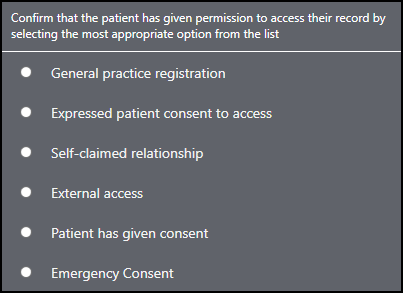
- The downloaded patients display in the Home screen, to the right of the Appointment list.
- To view a record, select the patient's name from the Downloaded Patients list:

- The Patient Summary screen displays. Data can be recorded as normal, although prescriber warnings are not available when offline.
- Log into Vision Anywhere when you have internet connectivity to upload saved Encounters.
Note - Unless data is added to the record, it automatically deletes after 7days.
Note - Any open encounters are saved locally and cannot be accessed from any other setting. Any encounters not uploaded are deleted after 90 days.
Note - To print this topic select Print  in the top right corner and follow the on-screen prompts.
in the top right corner and follow the on-screen prompts.