Patient Demographics
A patient's demographic details can be viewed from:
The Demographics section displays at the bottom of the Patient Summary screen:
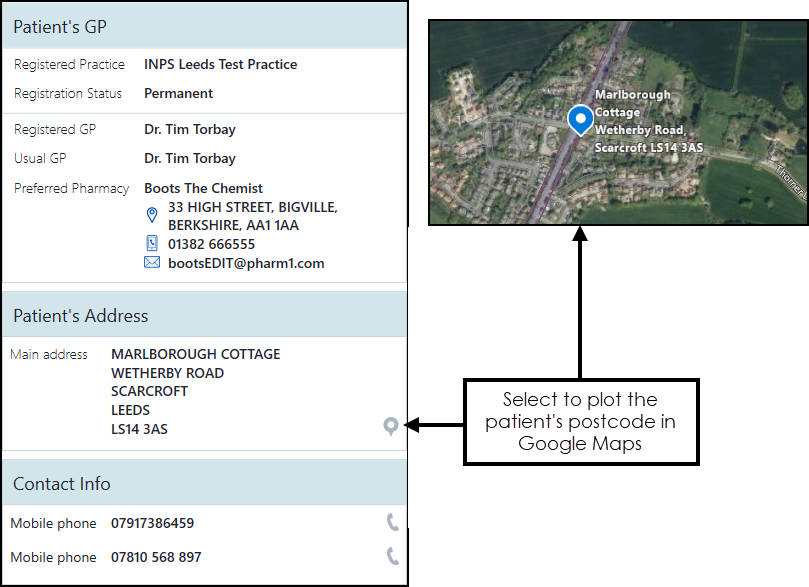
To display a demographics pane when searching for a patient:
- From the Patient Search screen, right click on the patient you require.
- Select Show Patient Contact Details from the bottom toolbar:
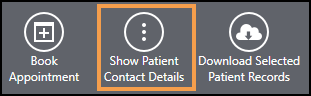
- The demographics pane displays to the right of the screen.
From your Home screen, the Next Appointment tile automatically displays the demographics for your next patient:
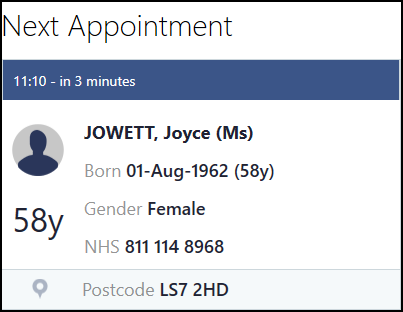
From the Appointment list, select Options next to the patient's name and the demographic details display:
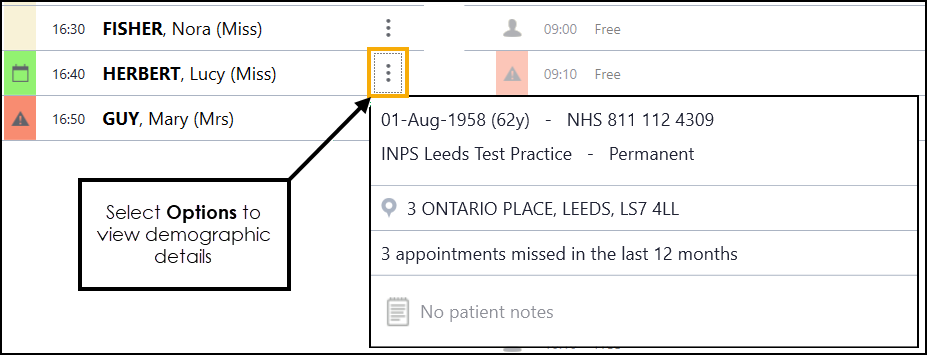
 to plot the patient's address in google maps.
to plot the patient's address in google maps.