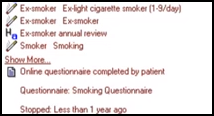Accurx
Accurx v.4 is an application that allows you to send SMS (Texts) and email messages to patients, without leaving your clinical system, these include:
-
Extracting patient details, for example, name, mobile number and consent codes from a patient’s record.
-
Sending messages, both individually and in batch, containing free-text and/or secure links, for example, structured healthcare surveys or invitations to video consultations.
-
Sending messages, both individually and in batch, either instantly or according to a schedule, allowing management of expected responses. Messages can include attachments such as guidance or MED3s.
-
Saving sent messages to a patient's clinical record.
-
Accepting SMS and email message replies from your patients which can contain a photograph. These can be saved to a patient’s clinical record.
-
Inviting patients, both individually and in batch, for different slot types and allowing invited patients to book, decline and manage their own appointments.
-
Sending patients reminders about their upcoming appointments with cancellation options.
-
Allowing patients to request and receive support from your practice regarding their healthcare concerns through Patient Triage.
-
Contacting clinicians across other care settings about patients securely with the option to save to and attach documents from a patient record.
Once installed and configured Accurx v.4 displays a floating toolbar on your screen allowing you to manage your SMS and email messages:

When you send a message to a patient using Accurx v.4, in conjunction with either Vision 3, Accurx v.4 uses either the:
-
Type of Contact - Mobile phone - For an SMS message, or
-
Type of Contact - Email - For an email.
When you create a message from Accurx v.4, the Compose a message screen displays:
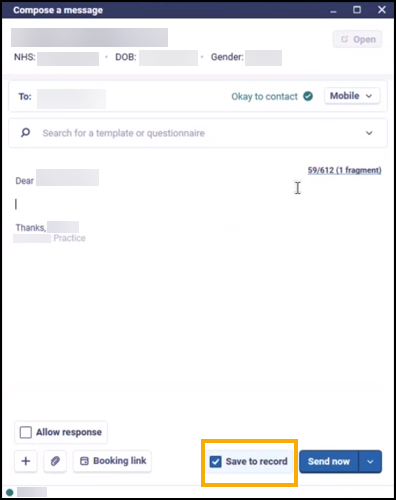
The options available include:
-
Allow response - Tick to allow your patients to reply to your message.
-
Attach
 - Select to add an attachment to this message. To add a file from the patient's clinical record, select File from Vision and select the file required.
- Select to add an attachment to this message. To add a file from the patient's clinical record, select File from Vision and select the file required. -
Booking an Appointment - Select Booking link
 and the Add a Self-Book link screen displays. Select the details you require for the patient and select Add Booking link.Note - You must select a slot type before you are able to send a message with a booking link to a patient.
and the Add a Self-Book link screen displays. Select the details you require for the patient and select Add Booking link.Note - You must select a slot type before you are able to send a message with a booking link to a patient. -
Save to record - This option is ticked by default. If you do not wish to save this message to the patient's clinical record, remove the tick.
Responses are received into your Accurx v.4 toolbar. From My Inbox, once you have viewed the response:
-
Save to record - Select to save the response to the patient's clinical record:
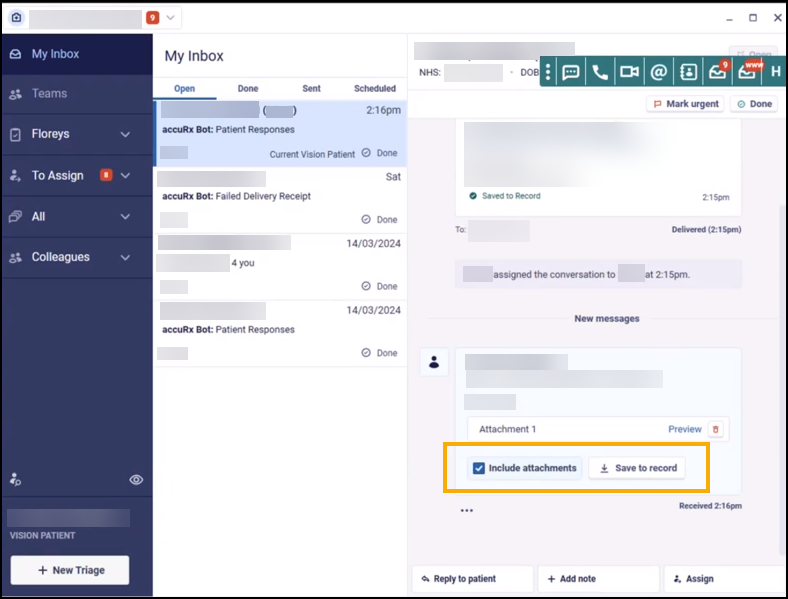
-
Include attachments - Tick to save any attachments the patient has sent.
Accurx in Vision 3
In Vision 3 a message sent to a patient displays on the patient's record as a History entry:

A response message could display as either a clinically appropriate record type, for example, Smoking data ![]() , an Attachment
, an Attachment  or a Free Text
or a Free Text  entry depending on the content:
entry depending on the content: