Prescribing Preferences
You can define the prescriber warnings Vision Anywhere displays:
-
From Vision Anywhere, select the down arrow next to you name, and select Settings.
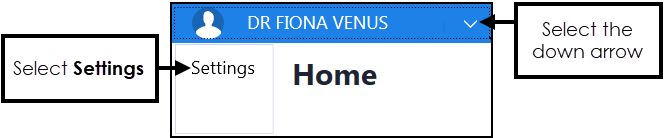
-
The Settings list displays.
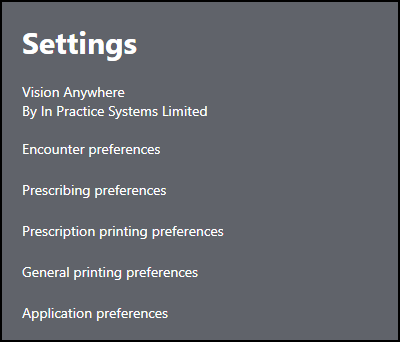
- Select Prescribing preferences to display the Prescribing Preferences screen.
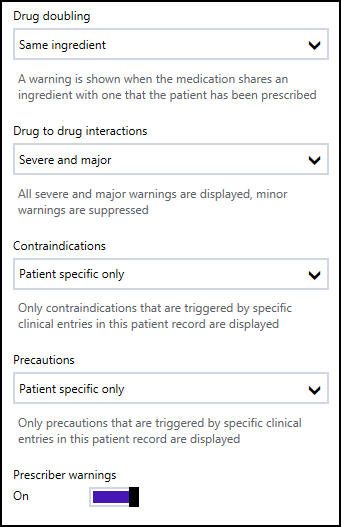
Select the prescriber warnings you require:
- Drug doubling - Displays if the item added shares an ingredient or is in the same drug class as an item already prescribed to the patient:
- Same ingredient (default).
- Same drug family.
- Hide all warnings.
- Drug doubling - Displays if the item added shares an ingredient or is in the same drug class as an item already prescribed to the patient:
- Drug to drug interactions
- Show all warnings - Displays severe, major and minor interactions.
- Severe and major (default) - Displays severe and major interactions.
- Severe only - Displays life-threatening interactions only.
- Contraindications
- Patient specific only (default) - Only displays warnings that are triggered by specific clinical entries in the patient record.
- Show all warnings - Shows all warnings regardless of whether the patient has a record of the condition or not.
- Hide all warnings.
- Precautions
- Patient specific only (default) - Only displays warnings that are triggered by specific clinical entries in the patient record.
- Show all warnings - Shows all warnings regardless of whether the patient has a record of the condition or not.
- Hide all warnings.
- Prescriber warnings - Displays low level medication warnings that are not specific to the patient. Select either:
- On - Displays the warnings.
- Off - Hides the warnings.
Please note the following:
- Prescriber warnings are not available when working offline.
- Prescriber preferences are set by individual users.
- In a shared care setting, prescriber warnings are not available for EMIS patients.
See Preferences for other settings.
Note - To print this topic select Print  in the top right corner and follow the on-screen prompts.
in the top right corner and follow the on-screen prompts.