Recording Medication
To record medication either:
- From Current Encounter with an encounter type selected, enter the details of the medication required. A combination of drug name, strength and form can be used to refine your search, for example, ibup 400 tab to find Ibuprofen 400mg tablets. Select the item you require from the list presented:
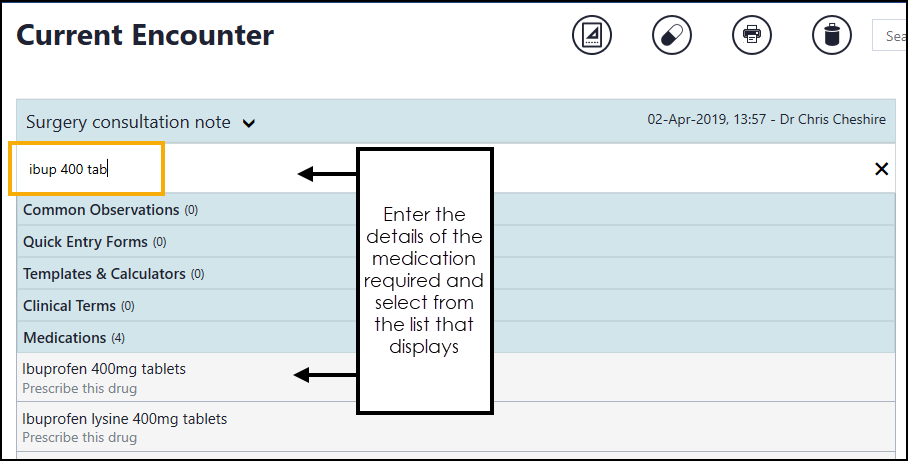
The Prescribe screen displays, or
- From Current Encounter, select Add Medication
 and the Prescribe screen displays. Enter the details of the medication required, a combination of drug name, strength and form can be used to refine your search, for example, ibup 400 tab to find Ibuprofen 400mg tablets.
and the Prescribe screen displays. Enter the details of the medication required, a combination of drug name, strength and form can be used to refine your search, for example, ibup 400 tab to find Ibuprofen 400mg tablets. The following symbols next to the drug indicate:
 - ACBS item
- ACBS item - Black Triangle item
- Black Triangle item - Brand/Generic Branded
- Brand/Generic Branded - Controlled drug
- Controlled drug - Discontinued drug
- Discontinued drug - High Risk drugNote - You must enter a minimum of three characters to trigger the list.
- High Risk drugNote - You must enter a minimum of three characters to trigger the list.
- Complete the Prescribe screen as required:
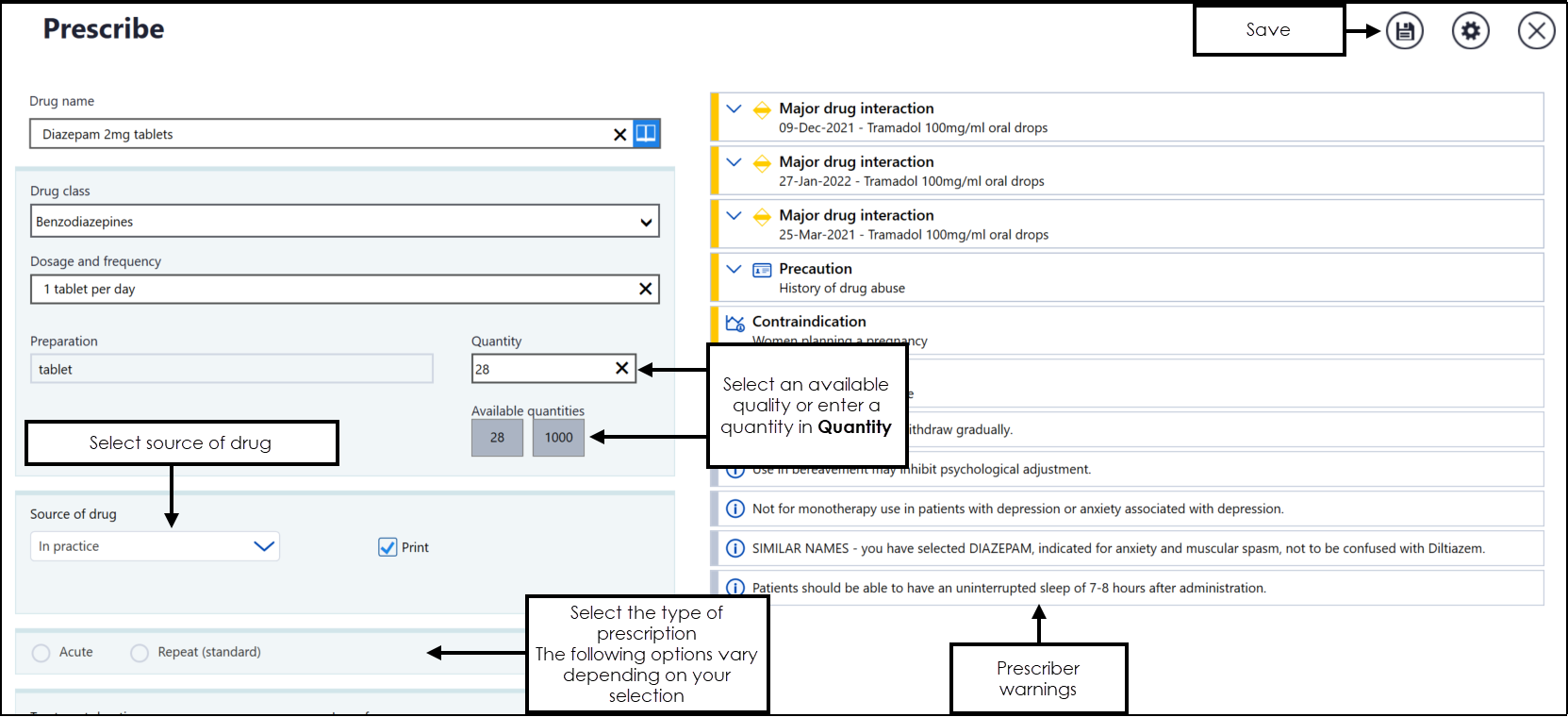
- Drug Class - Update if required. You can search for a drug by class using Drug Dictionary
 next to the drug name.
next to the drug name. - Dosage and frequency - If there are Gemscript drug dictionary defaults, this auto-completes, if not or if required, update with your required dosage and frequency. Training Tip - Standard Latin abbreviations can be used here, for example, '1 qds', for 'one four times a day'.
- Preparation - Completes automatically based on the item selected.
- Quantity - Select from Available quantities or enter directly into Quantity.
Note - When adding a prescription for a controlled drug item, a warning displays in orange if you enter more than a 30 day supply into Quantity. This utilises the calculated daily dose set in Dosage and frequency.
- Source of drug - Defaults to In practice, select from the available list to update if required.Note - Print is disabled if the Source of drug is elsewhere.
- Print - Selected by default, remove the tick to record a handwritten prescription.
- Type of prescription, select from:
- Acute - Select to create a one off medication.
- Repeat (standard) - Select if you would like the item to be added as a repeat. The following options display:
- Sync with existing repeats - Optional, tick to link the medication issue frequency and repeat until date to an existing schedule, see Synchronising Repeats for details.
- Number of repeats - Enter the number of repeats required.
- Repeat Until - Optional, select a date to repeat this medication until.
- Also create an acute - Optional, tick to create a separate acute prescription for this medication.
- Advice for the patient - Enter any advice for your patient, this prints on the right hand side of the prescription and is copied to an acute item if one is created.
- Notes for the pharmacy/pharmacist - Enter any notes for the pharmacist, this prints on the left hand side of the prescription and is copied to an acute item if one is created.
- Authoriser's name - Defaults to:
- The clinician logged on, or
- The Usual GP if a non-clinician is logged in, update if required.
- In a Shared Care Setting it defaults to the clinician logged on but always write back as 'Dr Federated User', with the actual user’s name in Notes.
- Drug Class - Update if required. You can search for a drug by class using Drug Dictionary
- Decision Support and Prescriber Warnings display on the right of the screen and should be checked, select the warning to view the details:
 - Drug Doubling
- Drug Doubling - Severe Drug Interaction
- Severe Drug Interaction - Major Drug Interaction
- Major Drug Interaction - Minor Drug Interaction
- Minor Drug Interaction - Contraindication - Triggered by a patient condition
- Contraindication - Triggered by a patient condition - Precautions - Triggered by a patient condition
- Precautions - Triggered by a patient condition
Important - Please be aware, Vision Anywhere only displays Medication from the last 2 year excluding those with no date assigned to them.Entries with no symbols are generic warnings.
You must be a Vision 3 practice and have an internet connection for prescriber warnings to display. If you do not have an internet connection a 'WARNING! Decision support is not available' message displays:

Prescriber warnings depend on your Prescribing Preferences settings, see Prescribing Preferences for details.
Note - Please be aware, if you are a Vision 3 user, your prescriber preferences do not automatically import. - Select Save
 to add the item to the patient record.
to add the item to the patient record. - If appropriate the Decision Support Summary screen displays:
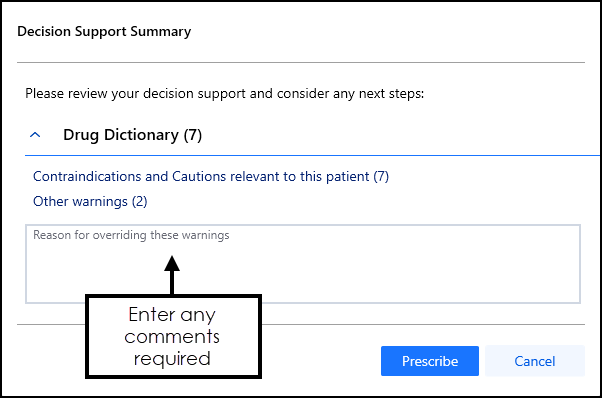 Note - There is no time frame for decision support, all medical history is included.
Note - There is no time frame for decision support, all medical history is included.Enter any comments required in the Reason for overriding these warnings section.
- Select Prescribe
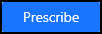 .
.
The item(s) are now part of your current encounter, select Print  on the Current Encounter screen to issue and print the prescription.
on the Current Encounter screen to issue and print the prescription.
Adding Acute and Repeat Medication (0.58)