Installing a Vision Anywhere Update
When an update to Vision Anywhere is released, the next time you access Vision Anywhere you are prompted to download and install it:
- From your desktop, double click Vision Anywhere
 in the usual way.
in the usual way. - The Launching Application screen displays for a short while as usual:
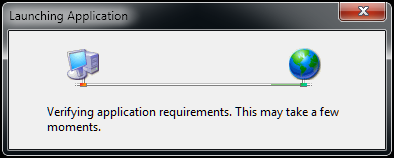
- If an update is available, the Update Available screen displays, select OK to continue:
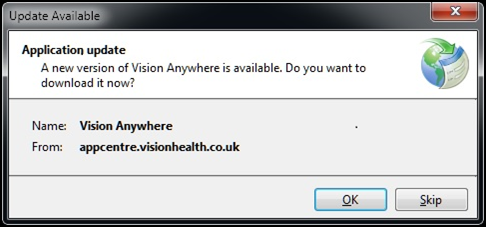 Note - If you do not want to install the update immediately, you can select Skip for up to two weeks after a new version is released. After two weeks and update becomes mandatory and the Skip option is no longer available. We recommend you install an update as soon as you are able to ensure you have access to any new and improved features.
Note - If you do not want to install the update immediately, you can select Skip for up to two weeks after a new version is released. After two weeks and update becomes mandatory and the Skip option is no longer available. We recommend you install an update as soon as you are able to ensure you have access to any new and improved features. - The Updating Vision Anywhere screen displays with a progress bar for the download:
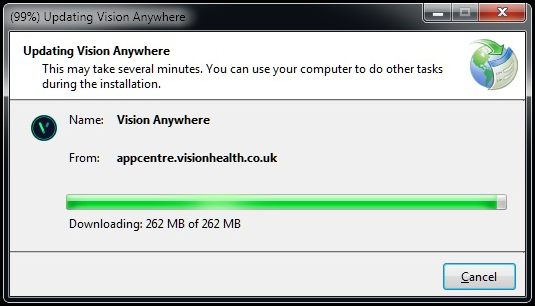
- Once the update completes, Vision Anywhere opens in the usual way.
Mandatory Vision Anywhere Updates
Some Vision Anywhere releases are mandatory, this is usually to address a clinical safety issue. When an update is mandatory, instead of being given the option to install the update on login, when you start Vision Anywhere![]() from your desktop, the update process starts automatically:
from your desktop, the update process starts automatically:
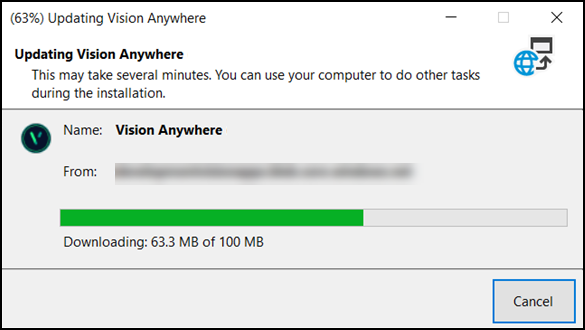
Once this finishes, Vision Anywhere opens in the usual way.
Note - If the End User Licence Agreement has been updated, you must accept it before continuing to Vision Anywhere.
Note – To print this topic select Print  in the top right corner and follow the on-screen prompts.
in the top right corner and follow the on-screen prompts.