Duplicate Vision 3 Users
If a user exists twice in Vision 3, this causes issues with access to Vision Anywhere.
To rectify this, one of the user accounts needs to be inactivated in Vision 3 and Helpline notified to arrange the corresponding inactivation in Vision Data Hub.
To Inactivate a Vision 3 User
- From the Vision 3 Home screen select Management Tools - Control Panel.
- The Control Panel screen displays with the view last used.
- Select File Maintenance.
- Scroll down the Staff list to check for duplicate users.
- Highlight the user account to inactivate, and select Edit
 .
. - The Staff - Personal tab displays:
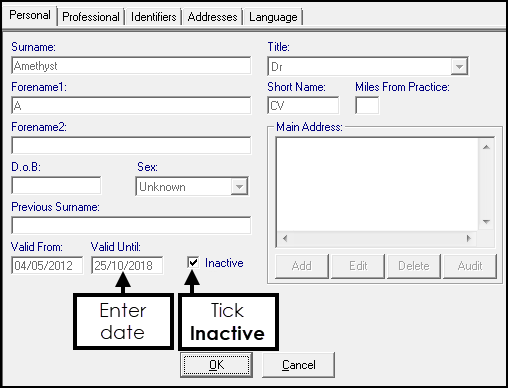
- Enter a Valid Until date and tick Inactive
- Select OK.
- An alert displays reminding you the user has a Security account:
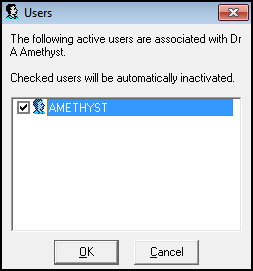
- Select OK to confirm the inactivation.
-
If the inactive account is linked to Mail Manager and Staff Groups, an Assign Access Rights alert displays, asking you to select the members of staff to have access to the mail. Select the appropriate boxes.
-
Please contact helpline by emailing the list of inactive users to helpline@visionhealth.co.uk with “Inactivated Vision 3 user list“ in the subject line.
They will arrange for the corresponding entry in Vision Data Hub to be inactivated. This resolves the Vision Anywhere access issue.