Resetting a Password for a Shared Care User
To reset a password for a shared care user:
Note - If you are not a system manager, you can only reset your own password.
-
Open your browser and access the Vision 360 Clinical Portal using the URL provided by the Vision Data Hub implementation team.
- Login to the Vision 360 Clinical Portal by entering your user name and password and select Sign In:

- Select your Systems Support Access Role:
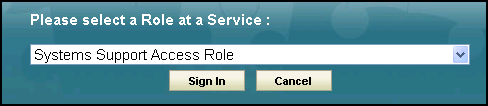
- Select Organisational Services
 .
. - In the search box, type part of the locked user's name or email and select Search
 :
: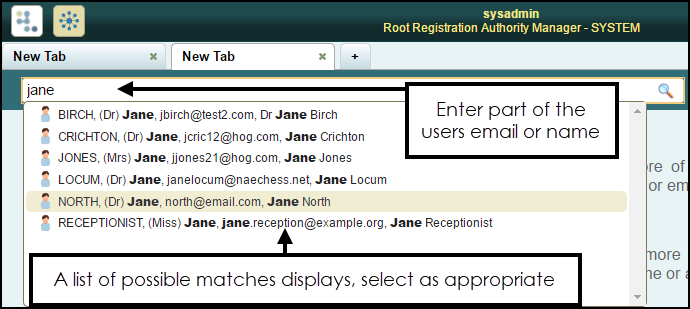
- All matching results display, select the user required.
- The Edit User screen displays with the Details tab selected.
- In Password, enter a new password.
- In Re-enter Password enter the new password again to confirm:
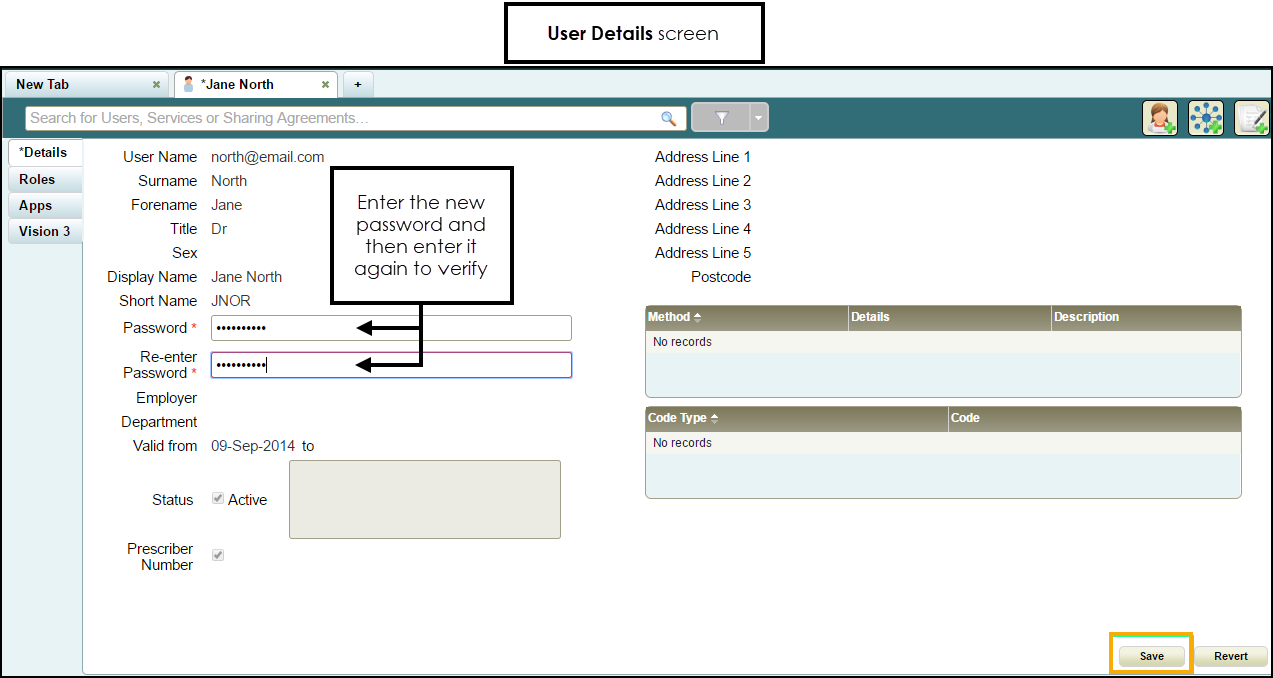
- Select Save.
Note - The following password validation rules apply when resetting a user's password:
- Minimum of 6 Characters.
- Contain Upper and Lower case Letters.
- Contain Numbers.
- Contain Non-alphanumeric symbols, for example, & $ % .
- Password from the last 5 passwords cannot be used.
See Shared Services Help Centre for full details.
Note – To print this topic select Print  in the top right corner and follow the on-screen prompts.
in the top right corner and follow the on-screen prompts.