Adding Medication Reviews
Medication Reviews can be added from:
-
New, or
-
Existing Medication Reviews.
To add a new Medication Review:
-
From Vision Anywhere, with the correct patient selected, either:
-
From the Patient Banner, select Options
 - Create medication review.Note - Vision Anywhere automatically creates a Medication management event encounter.
- Create medication review.Note - Vision Anywhere automatically creates a Medication management event encounter.
-
Select the appropriate Encounter type and enter 'med rev' into the . Select Medication review Open quick entry form:
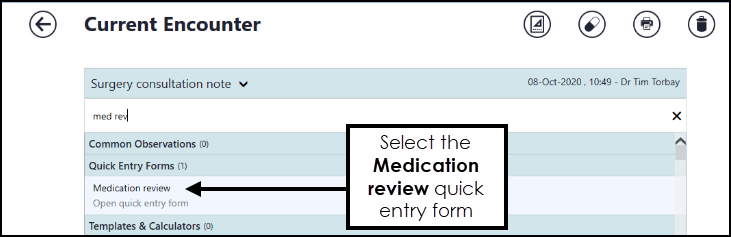
-
From an existing entry, select Medication Review:
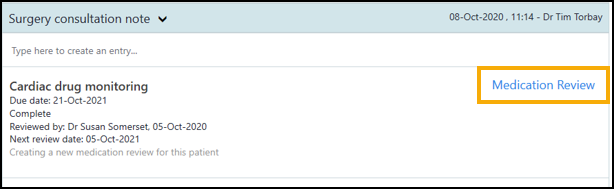
Note - Medication Reviews are only available for patients registered at Cegedim Primary Care Solution practices, to record a Medication Review for a patient registered at an EMIS or TPP practice, use the Clinical Term. -
-
The Medication Review screen displays:
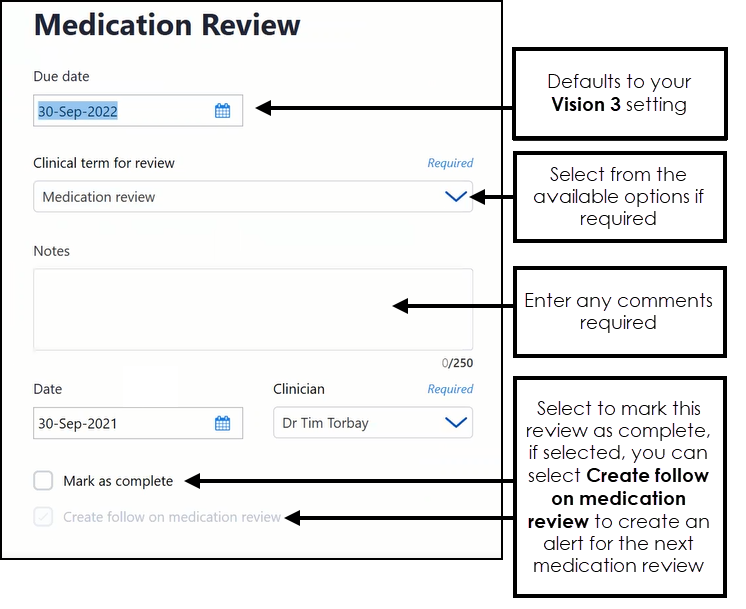
Complete as required:
-
Due date - Defaults to your Vision 3 setting, select the date you want the patient to be reviewed.
Training Tip - If you are recording a review done today, change this to today's date and don't forget to select Mark as complete. -
Clinical term for review - Defaults to the selected clinical term, update if required.
-
Notes - Enter any comments required.
-
Date - Defaults to today's date, update as appropriate.
-
Clinician - If you are a clinician, this defaults to you, if not this defaults to the patient's usual GP, update as appropriate.
Note - In a Shared Care Setting it displays as the current user, but it is not used when writing back. -
Mark as complete - Select to record this medication review as complete.
-
Create follow on medication review - Defaults to selected if you select Mark as complete, a new Medication Review screen displays with a due date of one year, this can be updated as required. If you do not require a follow on review, remove the tick.
-
-
Select Save
 .
.
If a medication review of the type you are creating already exists, an alert display just under the patient banner:

Select View to update the existing Medication Review and avoid duplication.