Filtering the Patient's Record
You can filter the data in Vision Anywhere to display specific items, for example, blood pressure and smoking, or apply date filters:
- From the Patient Summary screen, select the category of data required, for example, Lifestyle & Examinations.
- Select either Show more commands
 in the lower right corner of the screen or right click anywhere on the screen.
in the lower right corner of the screen or right click anywhere on the screen. - A toolbar displays, select Filter Categories
 .
. - A filter pane displays, tick the items you want to display:
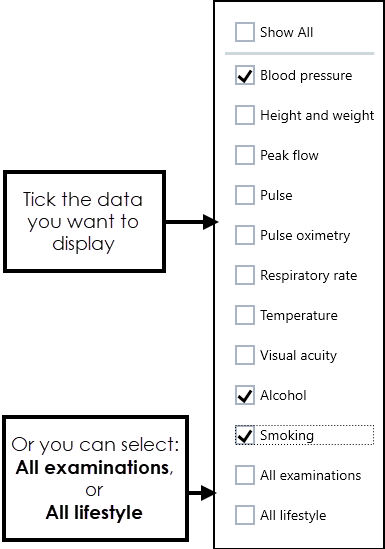
The following categories are available for each of the patient record screens:
- Encounters
- Medical History
- Medication
- Allergies
- Examinations and Lifestyle
- Test Results
- Immunisations
- Correspondence
- Palliative Care
- eMED3
- Other
- Problems
- Diagnoses
- Procedures
- Family History
- Referrals
- Requests
- Other
- Drug allergies
- Non-drug allergies
- Blood pressure
- Height and Weight
- Peak flow
- Pulse
- Pulse Oximetry
- Respiratory Rate
- Temperature
- Visual Acuity
- Alcohol
- Smoking
- All Examinations
- All Lifestyle
- By date only
- By date only
- Incoming correspondence
- Outgoing correspondence
Filtering Encounters
To apply a filter to the Encounters list:
-
From the Patient Summary, select Encounters.
-
The Encounters screen displays. The list is in date order with the most recent encounter selected:
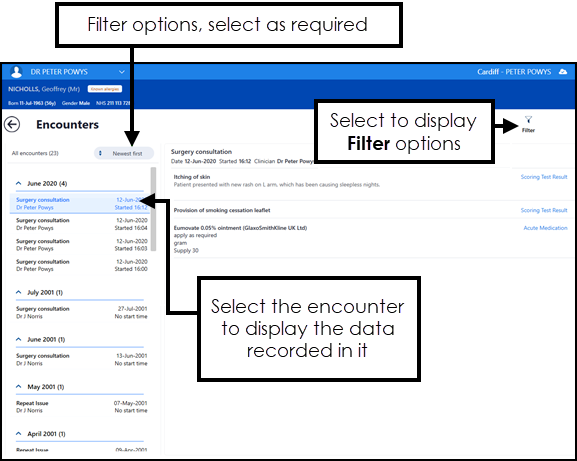
Select Filter
 and from the filter options, select the encounters you require. You can filter by:
and from the filter options, select the encounters you require. You can filter by:- Clinician.
- Encounter Type.
- Date Range.
The filter applied, displays in orange 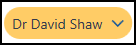 . To remove the filter, select it and remove the tick(s) applied.
. To remove the filter, select it and remove the tick(s) applied.