Prescription Printing
After adding acute(s) or issuing repeat medication, these can be printed from the either the main Medication screen or the current Encounter.
...from Current Encounter
- After prescribing acute medication(s), select Print
 from the top of the current encounter view.
from the top of the current encounter view.
The Print Prescriptions screen displays.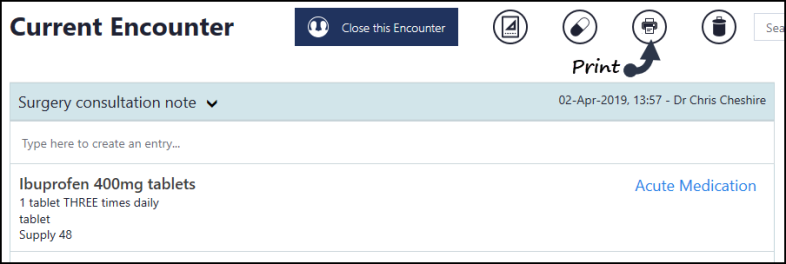
- Acute medication from the current encounter is available for printing, to remove an item select Exclude to the right of the drug name.
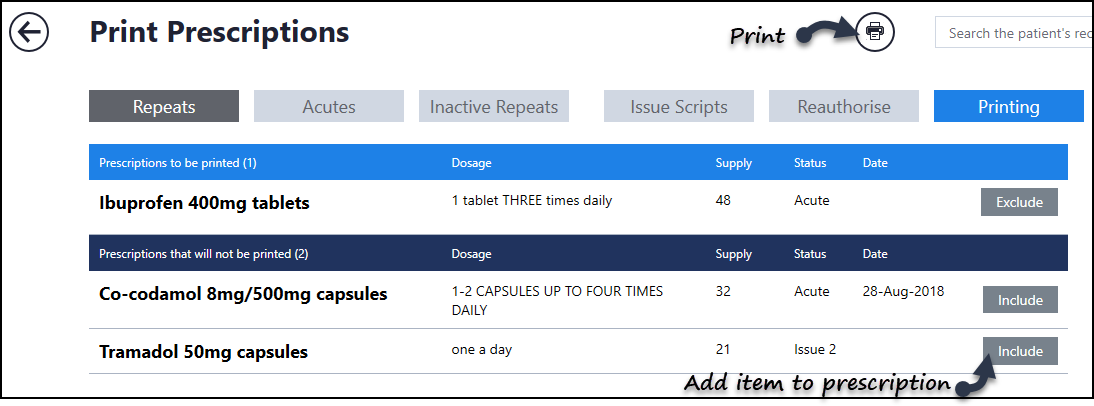
- Any unprinted items such as repeat issues or acutes from other encounters, display under the Prescriptions that will not be printed section. To add these onto the prescription, select Include to the right of each drug.
- Select Print
 to proceed, the Printing Prescriptions message briefly displays.
to proceed, the Printing Prescriptions message briefly displays. - Select the Back Arrow
 to return to the current encounter.
to return to the current encounter. - Complete the consultation and close the encounter.
Note - If you have added a repeat master you need to close the encounter and then make an issue from the Medications view before you can print this. Alternatively, tick the "Also make an acute" box to print an acute from the current consultation.
...from Medications View
This option can be used after issuing repeats or to print any unprinted medication.
- Select the Medication view from the Patient Summary screen.
If required, issue repeat medication. See Issuing Repeat Medication for details.

- Select Printand the Print Prescriptions view displays.
- All unprinted medication is selected for printing, if required, select Exclude on the right of each drug to remove from the prescription.
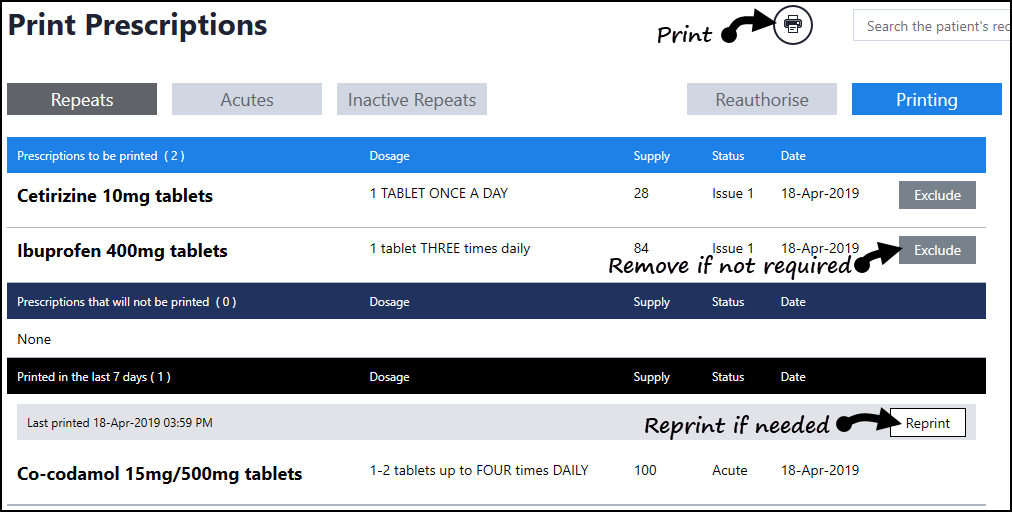
- Select Print
 to proceed, the Printing Prescriptions message briefly displays as the prescriptions print.
to proceed, the Printing Prescriptions message briefly displays as the prescriptions print. - Select the Back Arrow
 to return to the Patient Summary.
to return to the Patient Summary.
Note - After an item is printed, even if the encounter is still open, a prescription cannot be edited or deleted.
See Recording Medication and Issuing Repeat Medication for details.
Note – To print this topic select Print  in the top right corner and follow the on-screen prompts.
in the top right corner and follow the on-screen prompts.