Logging in to Vision Anywhere
To log in to Vision Anywhere:
- From your Windows Desktop, select Vision Anywhere
 .
. - The first time you log into Vision Anywhere, you must select your country. Simply select from the list available:
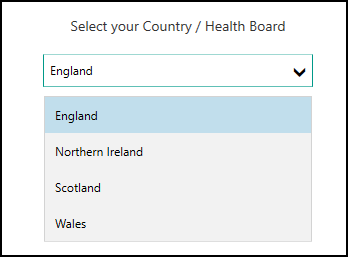
- Select Continue.
-
Select Username and enter your registered email address.
-
Select Password and enter your password:
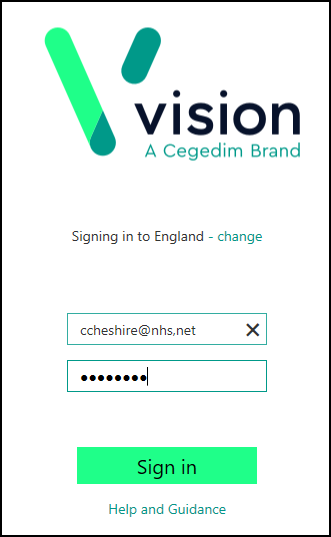
- Select Sign in.
-
Select the appointments book you want to work from, for example, you can select your name to see your appointments list, another member of staff or simply select Sign in without an appointment book from the list.
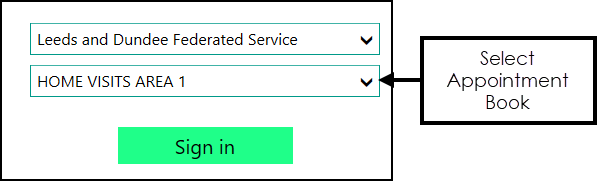
- Finally, select Sign In to display the Vision Anywhere Home screen.
When you select Sign in, Vision Anywhere completes two connectivity checks:
-
Internet connectivity check.
-
Services connectivity check.
If either of these checks fails, the following message displays:

To log in offline:
-
Disconnect your device from the internet, either:
-
Select the WiFi symbol in your system tray
 , select your WiFi connection and select disconnect, or
, select your WiFi connection and select disconnect, or -
Unplug your ethernet cable.
-
-
Wait for 30 seconds while your device recognises there is no internet access and then log in to Vision Anywhere again.
You are now logged on to Vision Anywhere off line. You can access the patients stored locally both automatically and manually, see Downloading Patients for details.
You can now reconnect your device to the internet.