Vision Anywhere for Business Continuity
Vision Anywhere is set by default to automatically start when you log on to your computer. This is designed to prompt you to log on to Vision Anywhere which allows business continuity processes to run.
Clinicians
Once you log into Vision Anywhere and select your appointments book, the records for patients in your appointments list, for seven days either side of today, automatically download. Although you can see this happening, the Cloud next to a patient name in your appointment list turns into a Spinner and then into an Option menu, it has no impact on you using Vision Anywhere in the usual way:
|
.png)
|
|
.png)
|
|
.png)
|
Administrators
Once you log into Vision Anywhere, to initiate a data download, you must select an appointment book. Only the selected clinician’s appointment list patients download, if you change appointment list, the previous clinician’s downloaded data is retained and the newly selected clinician’s data now downloads.
Not using Vision Anywhere today?
You must log in every day to ensure downloaded patients are kept up to date. After logging in, if you do not want to use Vision Anywhere at the moment, close it using the X in the top right corner. This leaves Vision Anywhere running in your system tray which allows the business continuity solution to continue running in the background.
You can quickly see if you are currently logged in from your toolbar:
- The Vision Anywhere symbol is green when you are logged in:
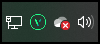
- The Vision Anywhere symbol is grey when you are logged out:
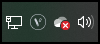
Updating Vision 3
When connectivity to Vision 3 is restored you must log into Vision Anywhere, this triggers the upload of the recorded consultations which updates your Vision 3 system. Please check all Encounters are closed, if an encounter is left open the details are not sent to Vision 3.
Business Continuity (2:20)