Lifestyle and Examinations
The Patient Summary screen shows the last recorded entry for weight, height, alcohol status, smoking status, exercise, diet and blood pressure category.
To see all lifestyle and examination entries:
iPad users - Select Lifestyle and Examination  in the Tab bar at the bottom of the screen.
in the Tab bar at the bottom of the screen.
iPhone users - Select More  in the Tab bar and then select Lifestyle and Examination
in the Tab bar and then select Lifestyle and Examination  from the Navigation menu.
from the Navigation menu.
The view displays, and can also be filtered. See - Viewing a Record.
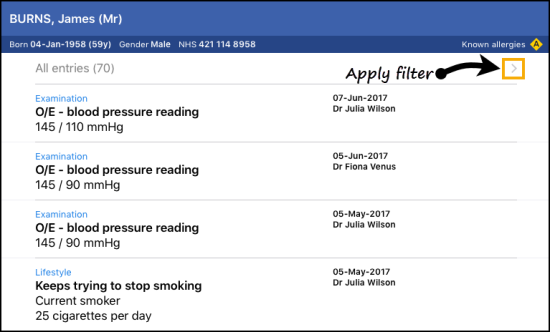
Lifestyle and Examinations view covers the following categories:
- Blood pressure
- Height and Weight
- Peak flow
- Pulse
- Pulse Oximetry
- Respiratory Rate
- Temperature
- Visual Acuity
- Alcohol
- Smoking
- You can also use the Search Bar to look for entries.
- Lifestyle and Examination entries may be linked to a Problem.
Quick data add functions have been built into Vision Anywhere to add commonly recorded items.
Common Observations forms are all triggered by entering a single letter.
For example 'B' or 'BP' triggers the Blood Pressure form.
|
Quick Entry forms are also triggered by a single letter. These are available for:
- Immunisations
- Test Results
- Smoking
- Select a patient and open an encounter.
- Start typing in the data entry bar.
A single letter triggers the relevant form.Alternately, entering a numeric value eg 120/80 for a blood pressure or 70 for kgs triggers the entry form.
- As you type, a list of short cuts display.
You can swipe or scroll up or down to go through the list. - Select the item to add.
- Enter any findings and notes.
- Press Done
 to finish.
to finish.
