Downloading Patients
To save a patient to your device so you can access their record when offline:
- From the Vision Anywhere Home screen select Search
 .
. - The Search Patient box displays, enter the first few letters of the patient surname and select search on the keypad.
- Matching patients are displayed along with their date of birth, age, gender and NHS number (CHI number for practices in Scotland).
- Choose Select
 at the bottom of the screen, choose the patient name(s) to download, then select Download
at the bottom of the screen, choose the patient name(s) to download, then select Download 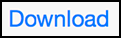 .
.Alternatively, you can download the patient whilst viewing the Patient Summary, simply select
 . A tick displays indicating the record is downloading.
. A tick displays indicating the record is downloading. - The patient is now downloaded to your device and is accessible from the Downloaded Patients menu on the Vision Anywhere Home screen. Remember - Patients listed in the Appointments screen for today's appointments are automatically downloaded to your device when you have an internet connection. You can only manually download patients one at a time.

Note - Patients that have not been updated are automatically removed from the device after 7 days.
If an encounter has been opened this is automatically deleted after 90 days, if you have not logged into the app when connected to the internet or if you forget your password.
Any encounters saved on your device and not uploaded are not available from any other setting.
If an encounter has been opened this is automatically deleted after 90 days, if you have not logged into the app when connected to the internet or if you forget your password.
Any encounters saved on your device and not uploaded are not available from any other setting.
Note – To print this topic select Print  in the top right corner and follow the on-screen prompts.
in the top right corner and follow the on-screen prompts.