Adding Medication
To add medication:
- Open a patient record, see Searching for Patients for details.
- Open an encounter, see Opening an Encounter for details.
- Enter the part of the drug name in the dynamic data entry bar, a minimum of 3 characters are needed. As you type, the drug list displays you can swipe up or down the list, select the drug required:
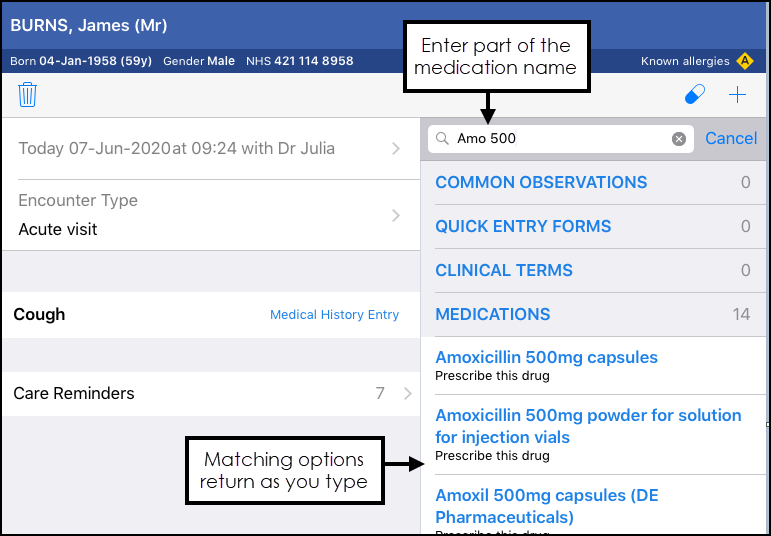 Note - You can enter part of the drug name and strength to refine results, for example, Amo 500.
Note - You can enter part of the drug name and strength to refine results, for example, Amo 500. - Complete or change the Dosage and frequency and Quantity as required:
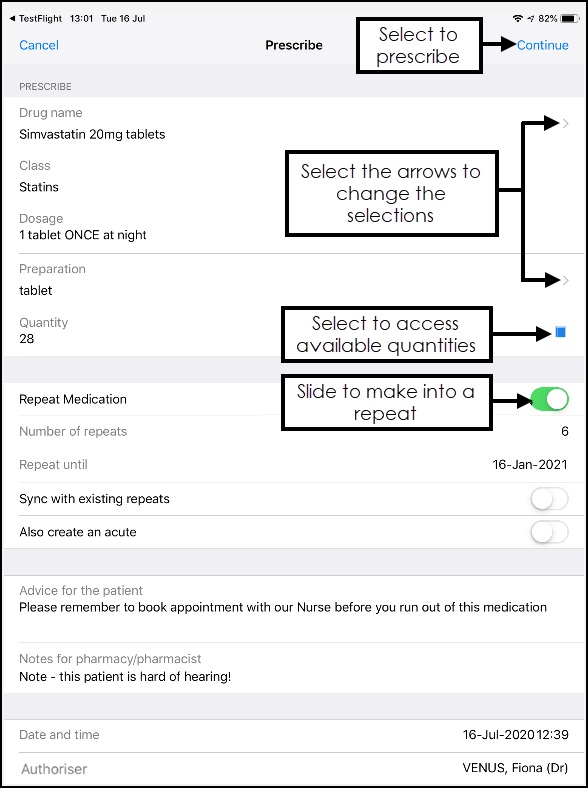
- If you would like the item to be repeatable slide Repeat Medication and enter the number of repeats or repeat until date, otherwise the item is added as an acute.
- Select Continue
 and the prescribing decision support displays. You can add any override comments required under the warnings:
and the prescribing decision support displays. You can add any override comments required under the warnings: 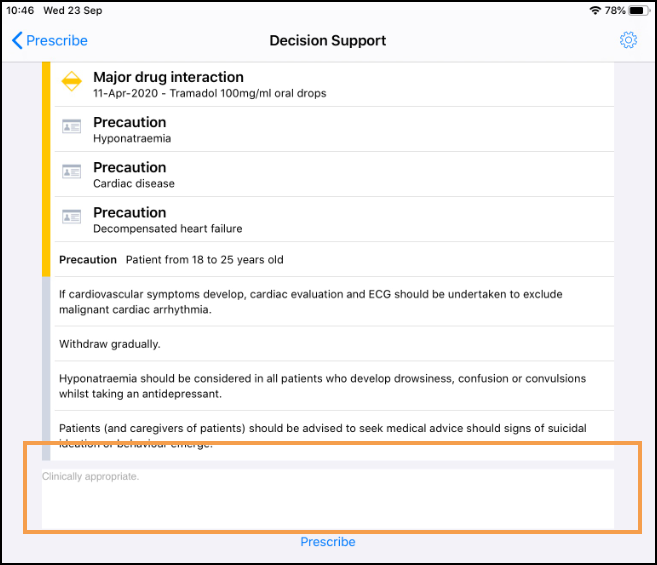 Note - Your prescriber preferences do not automatically import from Vision 3 and must be configured in Settings, see Prescribing Preferences for details.
Note - Your prescriber preferences do not automatically import from Vision 3 and must be configured in Settings, see Prescribing Preferences for details. - Next, select Prescribe
 .
.
Note - Non-FP10 medication cannot currently be prescribed from Vision Anywhere.
The prescription can be handwritten or the patient can visit the surgery to collect it. When the encounter is saved, the prescription is added to Vision 3 with the print item box selected ready to print.
Note – To print this topic select Print  in the top right corner and follow the on-screen prompts.
in the top right corner and follow the on-screen prompts.