Filtering the Record
You can filter the data views in Vision Anywhere to display specific items such as blood pressure and smoking. You can also add date filters onto all of the views:
- From the Patient Summary screen select the area that you want to filter, for example, Lifestyle and Examinations.
- Select Options
 .
. - Choose Categories and/or Date range:
- All categories or dates display, tick Show All to clear the current view:
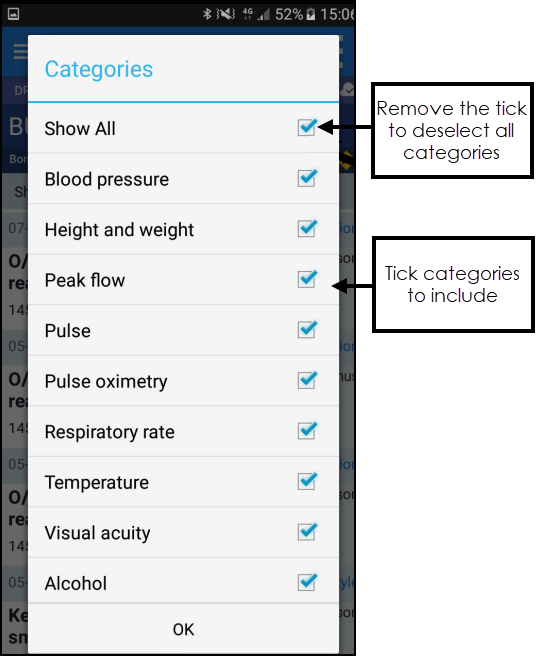
- Select the items you want to view, you may need to swipe the screen to see all options. You can also apply filters for All Examinations and All Lifestyle:
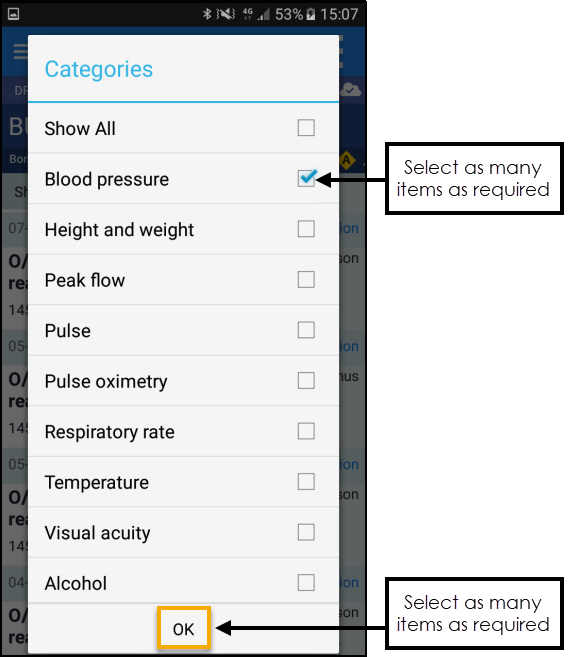
- Select OK to apply the filter and the filtered view displays:
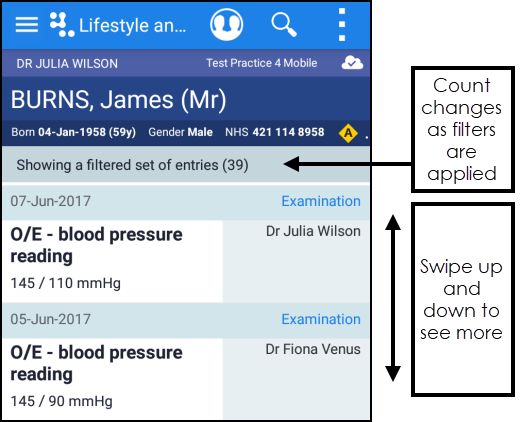
- You can also apply date filters:
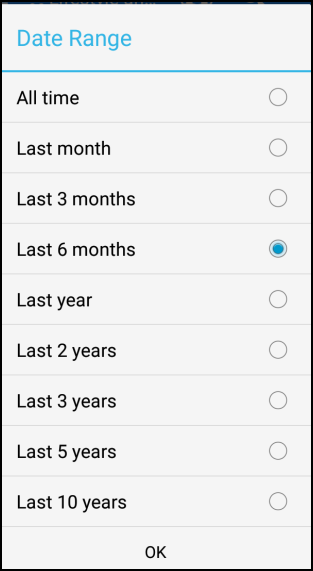
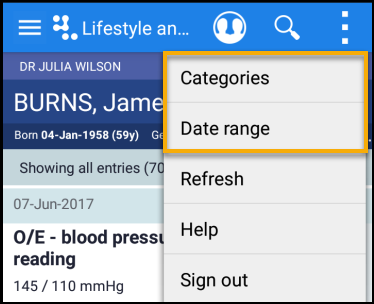
Note - The All Entries count updates as you apply filters.
Note - The categories change depending on which part of the record you are currently viewing.
Filter Options
This table list what categories are available for the patient record views.
| View | Date Filter | Filter Categories |
|---|---|---|
| Clinical Record Browser | Yes | Encounters - Medical History - Medication Allergies - Lifestyle and Examinations Test Results - Immunisations Correspondence - Other |
| Encounters | Yes | None |
| Medical History | Yes | Problems – Diagnoses – Procedures Family History – Referrals Requests - Other |
| Allergies | Yes | Drug allergies - Non-drug allergies |
|
Lifestyle and Examinations |
Yes |
Blood pressure - Height and Weight Peak flow – Pulse - Pulse Oximetry Respiratory Rate – Temperature Visual Acuity – Alcohol – Smoking All Examinations - All Lifestyle |
| Test Results | Yes | None |
| Immunisations | Yes | None |
| Correspondence | Yes | Incoming correspondence Outgoing correspondence |
Note - If you are in the Medical History view and remove the tick next to problems, you will still see the problem term in the view as the clinical term exists outside of the problem.