Encounters
Encounters are used to define and group data added during a consultation, for example, acute medication, diagnosis and symptoms are contained together within one encounter.
This makes it easy to see what was recorded during current and previous patient consultations.
Points to note:
- To add data to the patient record, you must first start an encounter, otherwise the patient record is view only, with the exception of issuing medication.
- When starting an encounter, you need to select the type of encounter you are having with the patient, for example, Surgery Consultation, Home Visit.
- You must remember to close an encounter when you have finished adding data to enable the data to be written back to your clinical system, for example, Vision 3.
- Encounters that are left open for 90 days, or encounters that are closed but your device has not connected to the internet for 90 days automatically delete.
- Open encounters are saved locally on your device and cannot be accessed from any other setting.
- You can see a list of all previous encounters by selecting Encounters in the Patient Summary screen.
If you leave the patient record without saving the encounter, you are warned that the encounter is still open.
If you select Continue and do not close the encounter, the patient's name is added to Encounters in Progress on the Vision AnywhereHome screen.
From Encounters in Progress, you can select the patient's details to reopen their summary and return to your consultation.
The Patient Summary screen displays the last encounter:
To see previous encounters, select Encounter > and a list of Encounters displays.
You can filter the Encounter view by date.
To add data to a patient record, you must first start an Encounter.
Encounters must be saved for the data to write back to the patient record.
An Encounter can be left open while you navigate to other screens, but you must remember to close the encounter within 90 days, or it is deleted.
To open an Encounter:
- Select a patient and the patient record opens on the Patient Summary screen.
- Select Add New Encounter
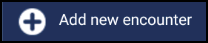 .
. - Select an appropriate encounter type from the list:
Acute Visit - Selected by default.
Clinic
Emergency consultation
Follow-up/routine visit
Home visit
Medication Management Event
Nursing home visit
Other
Residential home visit
Surgery Consultation
Telephone call from a patient
Telephone call to a patient
Third party consultation
- Select Add
 to enter data. You can either search for a clinical term, drug or select a data entry form from the list.
to enter data. You can either search for a clinical term, drug or select a data entry form from the list.- Searching for Read codes, see Recording a Consultation for details.
- Common Observations, see Lifestyle and Examinations for details.
- Adding Medication, see Recording a Consultation for details.
- When finished, select Save
 to close the Encounter.
to close the Encounter.
The data recorded in the Encounter is sent back to the patient's clinical system.
To close an Encounter select Save ![]() .
.
The data recorded in the Encounter is sent back to the patient's clinical system, as long as you are connected to the internet.
If you want to come back to an encounter later:
- Navigate away from the Current Encounter screen, select Menu
 and then either Home or Appointments.
and then either Home or Appointments. - Depending on your preferences settings, you may be prompted that the encounter is open and has not been added to the patient record, select Continue.
- Your encounter displays on the Vision Anywhere Home screen under Encounters in progress.
- You can now continue to select another patient or exit Vision Anywhere.
Unsynchronised encounters are encounters that are closed but have failed to writeback to the patient record. These display in an Encounters Waiting to Upload area on the Vision AnywhereHome screen. These, normally, resolve automatically when you launch the Vision Anywhere whilst connected to the internet.
If you see encounters in Encounters waiting to upload that are not automatically uploading, please contact the service desk in the usual way to resolve this, see Contacting Us for Support in the full help centre for details.
It is important to note:
- If you do not close the encounter it is not uploaded up to the clinical system and is automatically deleted after 90 days.
- Open encounters are saved on your device and are not available from any other setting.
- Any data added whilst offline is sent back to your clinical system when you are online and login to Vision Anywhere. An encounter automatically deletes if you do not sign in within 90 days.
Only closed encounters are uploaded. - Any open or closed encounter are deleted from your device if you forget your password.

