Viewing a Patient Record
When you select a patient, the Patient Summary screen displays:
From the Patient Summary screen you can:
-
Search the patient's record, see Search a Patient Record for details.
-
Use Options to access:
-
Refresh.
-
Help.
-
Sign out.
-
-
View the Patient Banner containing the patient name, date of birth (age), gender, NHS/CHI Number and allergy flag.
Swipe the screen up to display the remainder of the Patient Summary screen which includes:
Select a topic below to expand the section:
-
ENCOUNTERS - Select to list the patient's encounters history.
-
Add new encounter - select to open a new Encounter.
-
Last Encounters - Displays details of the last recorded Encounter.
- MEDICAL HISTORY - Select to list the patient's medical history. Any problem entries display first, to show you significant items.
- Significant Diagnoses - Displays Problem headers, priority 1 and 2 diagnosis codes.
- Significant Operations - Displays Priority 1 medical history entries in Read chapter 7.
The Medical History view can also be accessed from the Navigation menu, see Navigation Menu for details.
To refine the Medical History that displays:
- Search bar - Use the Search Bar to look for entries, see Search a Patient Record for details.
- Filters - Apply Filters to display specific items including Diagnoses, Procedures and Referrals, see Filtering the Record for details.
- Problems - Medical History entries can have links to a Problem, see Problem Linkage for details.
- MEDICATIONS - Select to list the patient's medication history and access the repeat medication functionality.
- Active Repeats - Displays active repeat medication.
- Acutes - Displays acute medication.
- ALLERGIES - Select to list the patient's allergy history.
- If the patient has drug or non-drug allergies recorded Known allergies
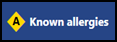 displays on the Patient Banner at the top of the screen.
displays on the Patient Banner at the top of the screen.
- LIFESTYLE & EXAMINATIONS - Select to list the patient's lifestyle and examination history.
- Displays the patient's last recorded lifestyle and examination entries, including weight, height, alcohol, smoking, exercise, diet and blood pressure.
Test Results displays any test results from the last 3 months, if there are no results in this period the message 'No test results in the last 3 months' displays.
Select Test Results to list the patient's test results. These display in a chronological order, along with any problem linkage:
You can filter results to a specific time frame, see Filtering the Record for details.
The Test Results view can also be accessed from the Navigation Menu.
- IMMUNISATIONS - Select to list the patient's immunisations history.
- Displays the patient's recorded immunisations.
- CORRESPONDENCE - Select to list the patient's correspondence history.
- Displays the patient's correspondence from the last 3 months.
- eMED3 - Select to list the patient's eMED3 history.
- Displays the patient's eMED3 from the last year.
Displays the patient's:
-
registered and usual GP.
-
address.
-
contact details, for example, phone number(s). Select the Phone
 to telephone the patient directly from your device.
to telephone the patient directly from your device. - Map
 - Select to view a patient's address location and directions.
- Select to view a patient's address location and directions. - Email
 - Select to email a patient directly from your device.
- Select to email a patient directly from your device.
The demographic details also display on the Home screen for the Next Booked Appointment.
The Clinical Record Browser gives a chronological view of all items in the patient's record.
- Select the Navigation Menu
 from the top left corner of your screen.
from the top left corner of your screen. - Select Clinical Record Browser and the patient record displays:
- Swipe the screen to access more information.
The Clinical Record Browser view can also be filtered.
You can filter the data views in Vision Anywhere to display specific items such as blood pressure and smoking. You can also add date filters onto all of the views.
- From the Patient Summary screen select the area that you want to filter, for example, Lifestyle and Examinations.
- Select Options
 to access the filters.
to access the filters. - Choose Categories or Date range.
Both filters can be applied separately.
All categories or dates display. - Tap on the tick next to "Show All" to clear the current view.
- Tap to select the items you want to view, you may need to swipe the screen to see all options.Note - The count of All Entries changes as the selection applies.
- Tap Ok to apply the filter.
The filtered view displays. - If required an additional filter can also be applied.
The Lifestyle and Examinations categories includes filters for All Examinations and All Lifestyle.
Filter Categories
This list tells you what categories are available for the patient record screens.
- Clinical Record Browser
Encounters, Medical History, Medication, Allergies, Lifestyle and Examinations, Test Results, Immunisations, Correspondence, Other - Medical History
Problems, Diagnoses, Procedures, Family History, Referrals, Requests, Other - Allergies
Drug allergies, Non-drug allergies - Lifestyle and Examinations
Blood pressure, Height and Weight, Peak flow, Pulse, Pulse Oximetry, Respiratory Rate – Temperature, Visual Acuity, Alcohol, Smoking, All Examinations, All Lifestyle - Correspondence
Incoming, Outgoing
Vision Anywhere has the facility to search the patient's record, to quickly return specific information.
- From the Patient Summary or Encounter screen tap the magnifying glass
 to activate the search box.
to activate the search box. - Enter the term you want to find in the Search Box.Note - You can search on drug names, free text and clinical terms.
- Press Search on the keypad.
The results display, these can be a mix of coded and free text entries. - Use the back arrow to return to the previous screen.
Problem linkage displays items that are linked to a condition, to provide a full overview of the management and treatment.
The problems also display as a header in the Medical History view, and any linked items flagged.
Select Problem flag to view the problem header and the linked items.
If items such as Medication or Test Results are linked to a problem, this is indicated alongside the entry. If selected the problem details display in the same way.
The Navigation menu provides quick easy access to all parts of the patient's record.
- Select a patient and tap to open the record.
- Tap the Navigation menu
 button on the top left of the screen.
button on the top left of the screen.
This can be accessed from the Patient Summary view or any other view of the patient's record. - Select appropriate heading, swipe the screen up to view all options.
The view displays. - To return to the Patient Summary tap the Navigation Menu
 button and select Patient Summary.
button and select Patient Summary.
Incoming and outgoing correspondence for the last 2 years can be viewed in the Correspondence view:
- Select a patient to access the Patient Summary screen.
- Swipe the screen up to see the Correspondence tile.
Correspondence in the last 3 months displays. - Tap the Correspondence > heading to access a list of documents in the last 2 years.
- Tap an entry to display further information.
Summary of the letter displays, including any problem linkage. - Tap to view the letter.
If there is more than one app that can view the letter you will be asked to choose which you want to use, then the letter displays.
See - Problem Linkage for further information on Problems.
The Correspondence view can also be accessed via the Navigation Menu, see - Navigation Menu.








