Adding Clinical Terms
- Select a patient, see Searching for Patients if required.
- The Patient Summary screen displays, select Add
 to start an Encounter, see Opening an Encounter if required.
to start an Encounter, see Opening an Encounter if required.
- The dynamic data entry bar displays, enter either:
- A single character to trigger common observation quick entry form, see Adding Common Observations for details, or
- 3 characters for either a drug or clinical term
- Select the term from the list.
- The relevant data entry form displays. If searching for a clinical term the most likely form to display is medical history but if results match on a term with a specific form, this is automatically displays with the associated data selection boxes eg the immunisation add form has stage and batch number boxes.
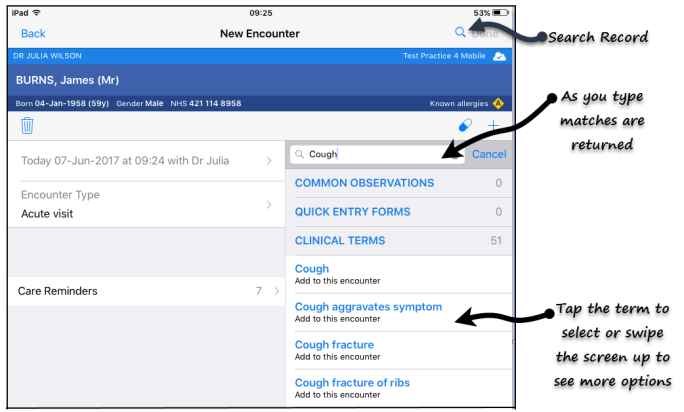
- Complete the form as required.
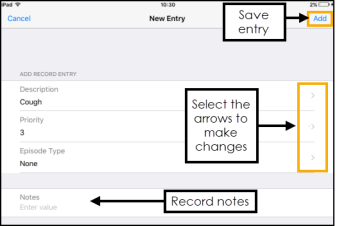
- Description - The chosen clinical term. You can change by searching an appropriate term if required.
- Priority - The default priority is 3 but you can select from 0-9.
- Episode type - Select from none, first ever, new event, continuing or other.
- Notes - Enter supporting free text information as required.
- Select Add
 to save.
to save.
- When the consultation is completed, from the Current Encounter screen, select Done
 to save your consultation.
to save your consultation. Note - If you do not do this the patient record is added to the list and data is not transferred back to the practice system.
Open encounters are saved on your device and are not available from any other setting, they are automatically deleted after 90 days.
Did you find this helpful? 

Sorry about that
Want to tell us more? - Send an email to leave your feedback.
Great!
Thanks for taking the time to give us some feedback.
 to start an Encounter, see Opening an Encounter if required.
to start an Encounter, see Opening an Encounter if required.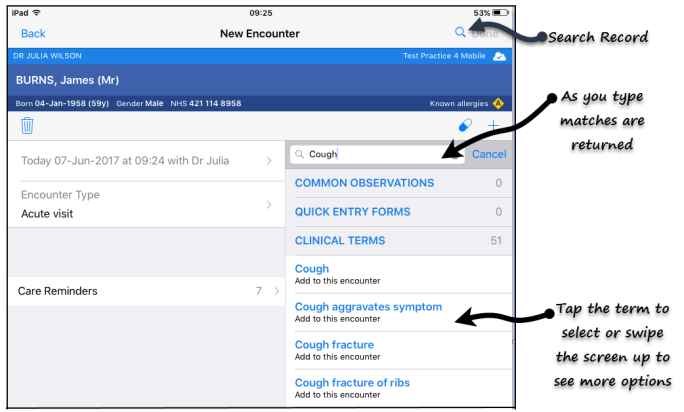
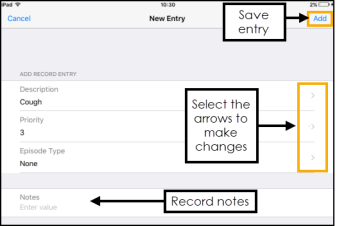
 to save.
to save. to save your consultation. Note - If you do not do this the patient record is added to the list and data is not transferred back to the practice system.
to save your consultation. Note - If you do not do this the patient record is added to the list and data is not transferred back to the practice system.