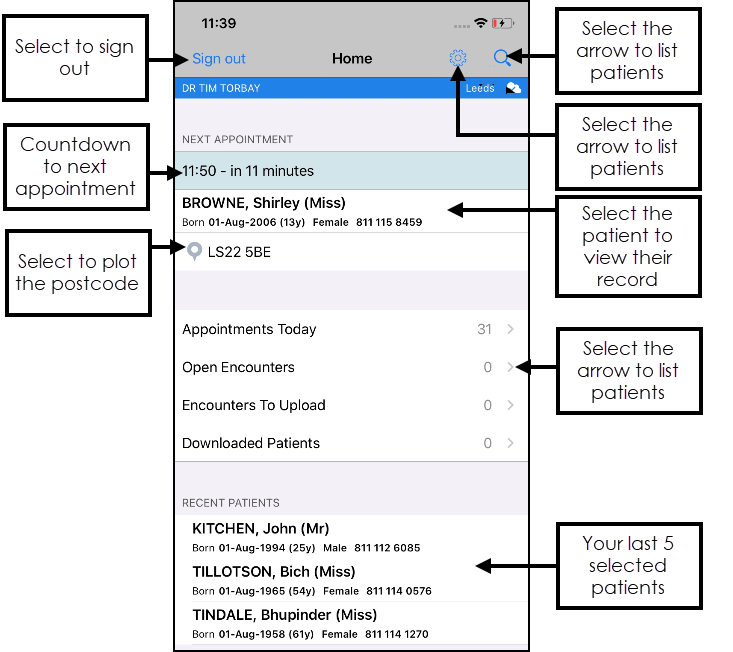Frequently Asked Questions
 Selecting Patients
Selecting Patients
- From the Vision Anywhere front screen, select Search
 .
. - The search patient box displays, enter the first few letters of the patient surname and select Search on the keypad.
 Viewing a Patient Record
Viewing a Patient Record
That's easy! From the Vision Anywhere Home screen, either select your next appointment, choose a patient from the appointments list or search for a specific patient using the Patient Search box.
Once you select a patient, their Patient Summary screen displays. From here you can simply browse the patient record or add data.
The Patient Summary screen is the initial screen which displays when you select a patient in Vision Anywhere. The screen provides you with a snapshot of all the essential clinical information you need.
-
You can easily search a patient's record, enter the term you want to search for in Search:
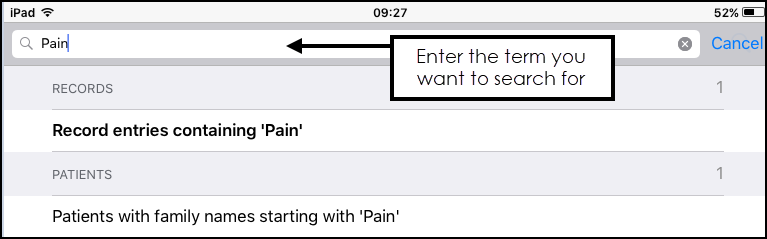
Select the Arrow  on the right of the category heading.
on the right of the category heading.
Select which categories you want to filter.
If you have just looked at a patient record without adding any data simply select Search to return to the Patient Select screen, here you can navigate back to the Home screen.
If you have added data please remember to close your encounter.
Any downloaded patients are deleted after 7 days, unless an encounter has been opened.
Any encounters which are not synced are deleted after 90 days or if you forget your password.
Open encounters are saved locally on your device and cannot be accessed from any other setting.
 Encounters
Encounters
Encounters are the equivalent of Consultations in Vision 3. They are used to define and group data added during a patient consultation, for example acute medication, diagnosis and symptoms can be contained together within one encounter.
This makes it easy to see what was recorded during current and previous patient consultations.
- Open a patient record, and select +
 .
. - Record your consultation.
- Select Done
 to close the encounter.
to close the encounter.
Any open Encounters remain stored on your local device, and cannot be accessed in any other setting, they are automatically deleted after 90 days.
 General
General
Yes, where you see the Phone ![]() , and have a device with a Sim card, this rings the patient.
, and have a device with a Sim card, this rings the patient.
Within the iOS operating system, you can set the Auto-Lock to lock your screen if you do not touch your device for a specified time, this is independent of your Vision Anywhere application.
To set the Auto-Lock:
-
From your iOS device home screen, select General - Settings - Display & Brightness - Auto-Lock.
-
Select a time frame for your automatic screen lock.
-
Navigate back to your home screen.
When your device locks, Vision Anywhere locks and you must re-enter your password to regain access.
Yes, you can use Siri to make entries directly into Vision Anywhere.
Yes, see the guide for setting up the Community Pharmacist.
 Troubleshooting
Troubleshooting
Vision Anywhere links to an appointment book associated with your name, change the book you wish to view on log on, or select Sign in without an appointment book.
If you need to make changes to your appointments set up, see either Vision 3 Appointments or Appointments for details.
Your system administrator can reset your password.
Yes - your system administrator can block this.
Yes - these can be changed in settings.