Adding Test Results
To add a test result to Vision Anywhere:
- Select a patient, see Searching for Patients for details if required.
- Select Add
 to start an Encounter, see Opening an Encounter for details if required.
to start an Encounter, see Opening an Encounter for details if required. - The dynamic data entry bar displays, start entering the test name and data returns as you type. You can enter multiple word combinations, for example, 'full blood' returns Full Blood Count.
Note - A minimum of three characters are needed in each word.
- Select the test you want to record, and the Test Result screen displays:
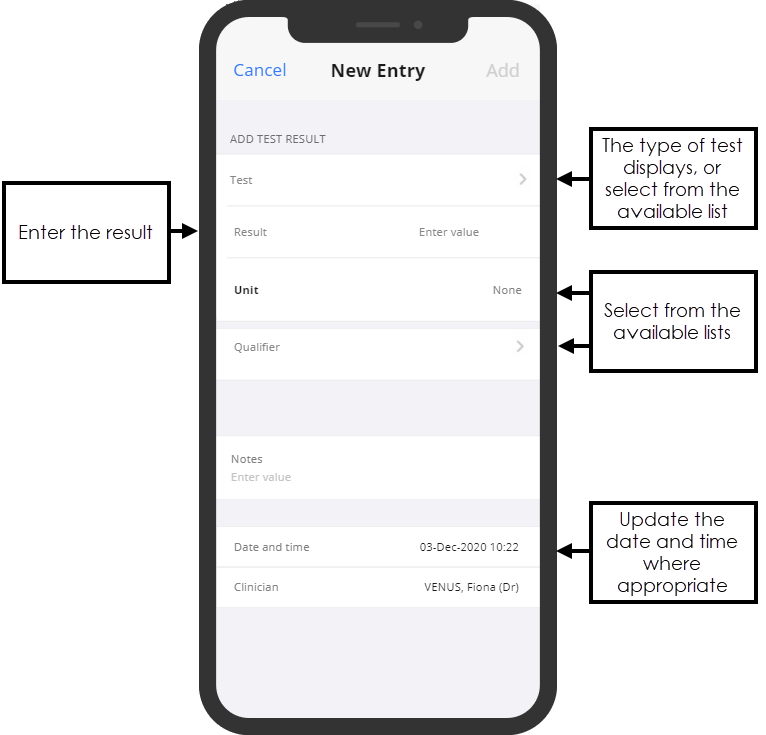
-
Complete as appropriate:
-
Test - Completes from the clinical term you select.
-
Result - Enter the result value.
-
Unit - Completes automatically based on the test selected, update if required from the available list.
-
Qualifier - Select from the available list as appropriate.
-
Notes - Enter any comments you require.
-
Date and time - Completes automatically based on the device date and time, update if required.
-
Clinician - Completes automatically based on your log in, update if appropriate.
Note - The options available vary depending on the Test Result you select. -
- Select Add to save the result:
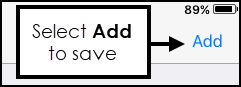
- When the consultation is completed, from the Current Encounter screen, select Done
 to save your consultation.
to save your consultation.
Important - Please be aware, Vision Anywhere only displays Test Results from the last 2 years.
Note – To print this topic select Print  in the top right corner and follow the on-screen prompts.
in the top right corner and follow the on-screen prompts.