Selecting your Word Processor
To select your word processor for use with Vision 3 and Vision Anywhere:
- From the Vision 3 Front Screen, select Options - Setup - Word Processor
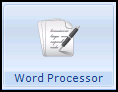 .
. - The Word Processor tab displays:

Select either:
- Vision Editor,
- Microsoft Word 6.0 (or above), or
- Select OK to save.
Training Tip - You can also select your Word Processor from Management Tools - Control Panel, see Staff Configuration Utility in the Management Tools Help Centre for details.
Microsoft Office 365
If you are using Microsoft Office 365 for your word processing, the Open e-mail attachments and other uneditable files in reading view setting must be ticked.
To check this setting:
-
With Vision 3 closed, open a blank Microsoft Word document.
-
Select File - Options - General and then under Start up options, tick Open e-mail attachments and other uneditable files in reading view.
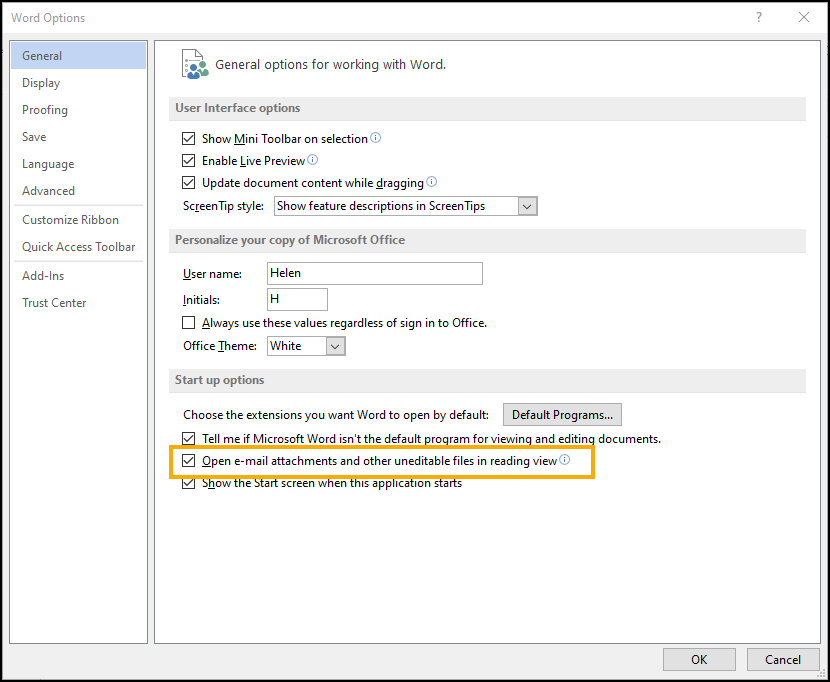
-
Select OK to save.
Note - To print this topic select Print  in the top right corner and follow the on-screen prompts.
in the top right corner and follow the on-screen prompts.