Using LibreOffice in Vision 3 - Scotland only
LibreOffice is a free office suite that can be used for all your word processing tasks. Vision 3 is now ready to use LibreOffice for all your Practice, Patient, Recall and Referral template letters.
To download LibreOffice to your system, see https://www.libreoffice.org.
To switch to LibreOffice:
To switch your default word processor to LibreOffice:
-
From the Utilities, select Options - Setup.
-
The Setup screen displays, from the Word Processor tab select LibreOffice:

-
Select OK to save.
To switch multiple workstations over to using LibreOffice as their default word processor:
-
From the Utilities, select Management Tools - Control Panel - File Maintenance and then Config
 .
. -
The Staff Configuration screen displays, select the Word Processor tab:
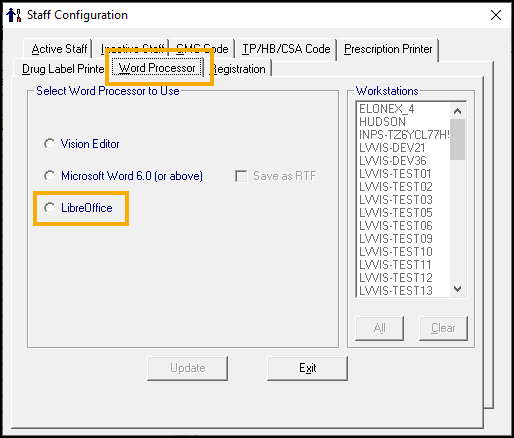
-
Select LibreOffice.
-
Select Update to save for all members of staff.
You use LibreOffice templates in the same way as your Word templates. From anywhere in Vision 3 where you would access your templates from, for example, a screen with a Letter ![]() option, select it in the same way as before and Vision 3 simply offers your LibreOffice templates instead of the Word templates.
option, select it in the same way as before and Vision 3 simply offers your LibreOffice templates instead of the Word templates.