Maintaining the Read Formulary
Adding Read Terms Individually to Formulary
Read terms can be added or removed from the Read Formulary individually. This can be done within Consultation Manager, or from Utilities - Read Formulary.
- From the Vision 3 Front Screen select Utilities - Read Formulary
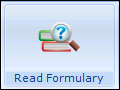 and the Populate Read Formulary view displays
and the Populate Read Formulary view displays - Select Formulary - Maintain.
- Enter a Keyword or enter Read term details in the Search Text box, then select Find. For example, to add myocardial infarction to the formulary, enter a keyword of 'MI'.
Note - A keyword cannot be less than two characters and it cannot contain spaces.
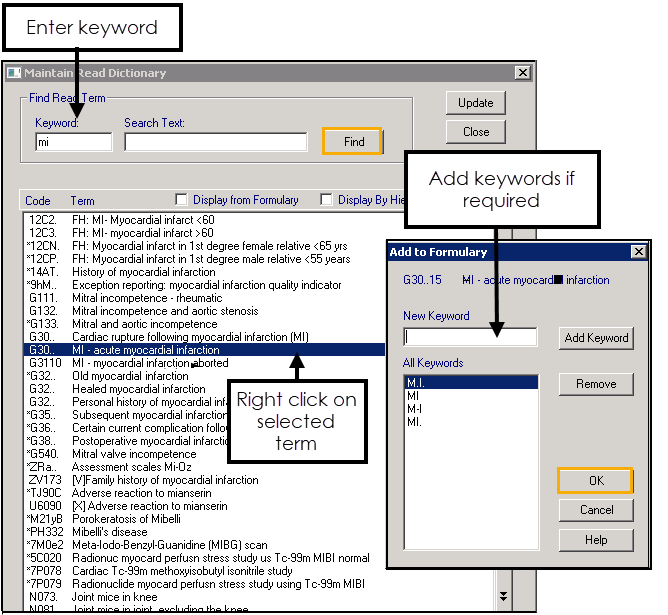
- Browse the entries to locate the clinical term, for example, G30.. MI - Acute myocardial infarction.
- Right click the clinical term to be added. The Add to Formulary screen displays.
- Optionally add a keyword, these can make finding clinical terms easier. Enter a new keyword and select Add Keyword.Note - If the entry does not have any keywords, we recommend adding at least one keyword, otherwise it will be very difficult to find.
- Select OK to add the term.
Delete Formulary Entries
Please note the difference between:
Delete Entry - to take the Read term out of the formulary.
Remove - to remove the highlighted keyword and keep the term in the formulary.
- From the menu choose Formulary > Maintain.
- Select Display from Formulary.
All Formulary entries display. - Right click on the clinical term you want to delete.
- Select Delete Entry.
The Formulary refreshes and the entry removed.
Adding Keywords
- From the menu choose Formulary - Maintain.
- Select Display from Formulary. All Formulary entries display.
- Right click on the clinical term you want to update:
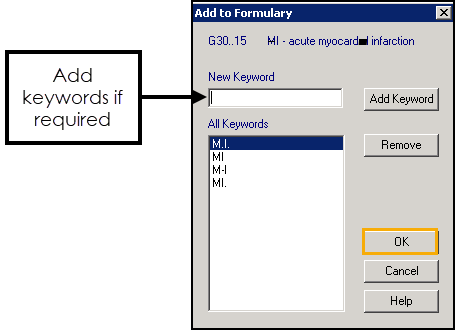
- Enter the New Keyword, for example, MI.
- Select Add Keyword.
- Select OK to return to the Formulary list.
Removing Keywords
If you have created additional keywords, you can highlight an existing keyword and select Remove to delete that keyword. You cannot delete keywords that are integral to the Read dictionary.
Please note the difference between:
Delete Entry - to take the Read term out of the formulary.
Remove - to remove the highlighted keyword and keep the term in the formulary.
- From the menu choose Formulary > Maintain.
- Select Display from Formulary.
All Formulary entries display. - Right click on the clinical term you want to update.
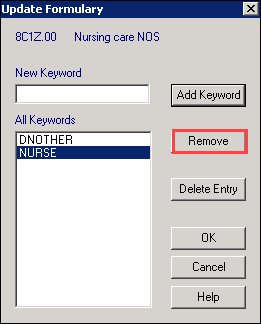
- Select Remove.
- Select OK to return to the Formulary list.