Formulary Import
To import a Formulary:
- Save the new Formulary file to p:\extract.
- From the Vision 3 Front Screen, select Utilities - Read Formulary
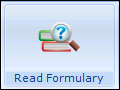 and the Populate Read Formulary screen displays.
and the Populate Read Formulary screen displays. - Select File - Import Formulary and the p:\extract directory displays.
- Browse to select the formulary file to be imported.
- Select OK.
- The 'The import may completely replace your current formulary items, or you may choose to add the imported items to your existing formulary. Please select option:- Add/Replace' message displays:
Select either: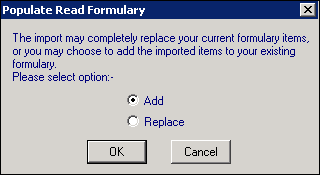
- Add - To maintain your existing formulary and adds any items not already in your formulary. The 'The new formulary items will be added to your existing formulary. This may take several minutes. Do you wish to proceed?' message displays.
- Replace - To delete your current formulary and replaces it with the new formulary. The 'Your existing formulary will be deleted and replaced with the new formulary items. This may take several minutes. Do you wish to proceed?' message displays.
Choose the appropriate option and then select OK:
- Select Yes to proceed. On completion the 'Updating of the formulary completed successfully' message displays.
- Select OK to finish.
Note - The Formulary Importdoes not proceed if the version of Read dictionary installed is older than the version used to create the new formulary.
Note - To print this topic select Print  in the top right corner and follow the on-screen prompts.
in the top right corner and follow the on-screen prompts.