Running Populate Problems
To populate or update the Problems tab, you must first run a search for the category of patients required and then save the output as a group.
For example, if you want to create a problem of 'Asthma' on the Problem tab for all your asthmatic patients:
- Create a group of patients from Search and Reports:Note - You must include a clinical term in the Search Input and not exclude it from the Report Details in order for the Problems Populate functionality to work.
- In Search Details, select All other Clinical Data, enter the clinical term, in this example, H33.
- Optionally, include additional entities, for example, Acute and Repeat Issue Therapy. Use Selections to specify asthma related medication either by drug name or drug class, for example, bronchodilators.
- If you select Match Any, this finds patients with a diagnosis of Asthma or on asthma related medication.
- In Group Output, double click and enter the group name.
- In Report Details, include related entities, for example, peak flow in Examination Findings. These entries display in the patient's problem.
- Optionally, enter a name for the search and select Save As, to save the search for future use.
- Select Run.
-
On completion, select Close.
- From the Vision 3 Front Screen, select Utilities - Populate Problems
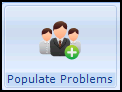 . The Populate Problems view displays:
. The Populate Problems view displays: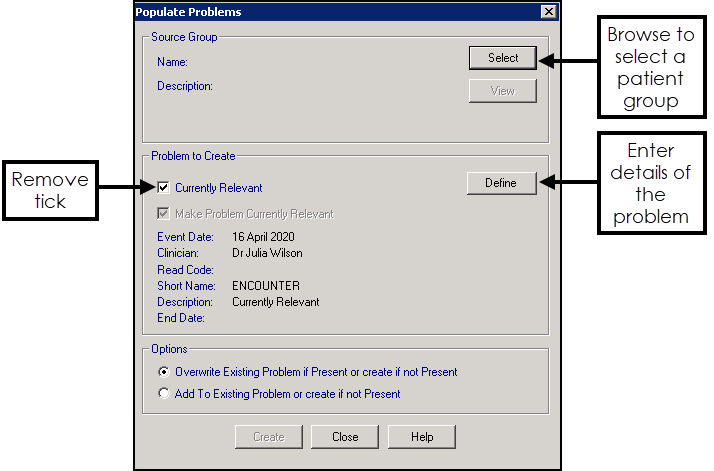
- Choose Select to select the group required, for example, Asthma.
- Remove the tick next to Currently Relevant.
- Select Define.
- The Problem screen displays:
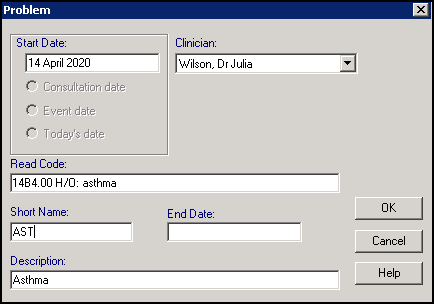
Complete as required:
- Start Date - This defaults to today's date.
- Read Code - Enter the clinical term required, for example, #14B4 H/O Asthma.Note - We suggest avoiding QOF codes, as the problem may be treated as a new diagnosis.
- Description - Enter name to display in the problem tab, for example, Asthma.
- Short Name - Enter an abbreviation, for example, AST.
- Clinician - Select a clinician from the list available.
- Select OK.
- Finally, in Options select either:
- Overwrite Existing Problem if Present or create if not Present - To remove any existing problem with the same clinical term and description and replace it with a new entry.Note - Any existing data associated with the problem you are removing does not move to the new problem.
- Add To Existing Problem or create if not Present - To add extra data to an existing problem, use this option, for example, you might have patients who already have an Asthma problem and want to ensure Repeat Masters are included.
- Overwrite Existing Problem if Present or create if not Present - To remove any existing problem with the same clinical term and description and replace it with a new entry.
- Select Create.
- The 'Problem [XXXXXX] has been updated successfully' message displays on completion, select OK.
- Select Close to exit.
See Group Output in the Search and Report Help Centre for details.
See Introduction to Populate Problems for details.
Note - To print this topic select Print  in the top right corner and follow the on-screen prompts.
in the top right corner and follow the on-screen prompts.