Importing a Formulary
If you receive a formulary from another practice or Integrated Care Board (ICB)/Health Board, you can quickly and easily import it into Vision 3:
Note - You cannot import a formulary built using a more recent Drug Dictionary than you have installed.
- Save the formulary file to the p:\extract directory.
- From the Vision 3 front screen, select Utilities - Drug Dictionary
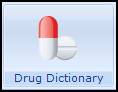 .
. - The Drug Dictionary Utilities screen displays, select File - Import Formulary.
- Browse to select the formulary file to be imported and then select Open:
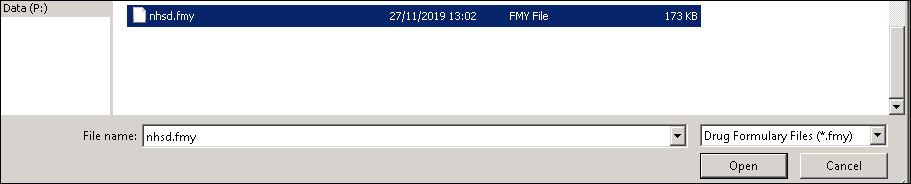
- The 'The import may completely replace your current formulary items, or you may choose to add the imported items to your existing formulary. Please select option: Add or Replace.' message displays. Select:
- Add - To add any items not already in your formulary.
- Replace - To replace your entire formulary, deleting any existing entries.
- Select OK to proceed. A message confirms your selection and warns this may take some time.
- If you select Add, the 'The new formulary items will be added to your existing formulary. This may take several minutes. Do you wish to proceed?' message displays.
- If you select Replace, the 'Your existing formulary will be deleted and replaced with the new formulary items. This may take several minutes. Do you wish to proceed?' message displays.
- Select Yes to confirm and proceed. On completion the 'Updating of the formulary completed successfully' message displays.
- Select OK to finish.
Note - To print this topic select Print  in the top right corner and follow the on-screen prompts.
in the top right corner and follow the on-screen prompts.