Cancelling an Out of Office
To ensure your tasks are processed in your absence, you should set up an out of office to cover your period of absence. Once an out of office is set, any tasks sent to you are automatically diverted to the member of staff you have nominated.
If you return to work before you expected, you can cancel the diversion.
To cancel an Out of Office, either:
- From the You are currently set as Out of Office banner, select TURN OFF:
 Note - If you have logged in, but you are not 'back to work', select DISMISS to remove the You are currently set as Out of Office banner without cancelling the Out of Office,
Note - If you have logged in, but you are not 'back to work', select DISMISS to remove the You are currently set as Out of Office banner without cancelling the Out of Office,
To cancel an out of office notification:
- From Tasks, select Settings
 .
. - Now, select Out of office the Out of Office screen displays:
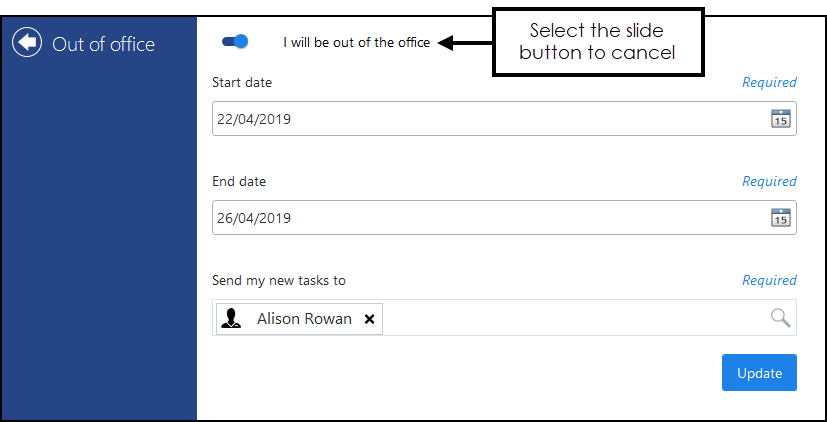
- Select I will be out of the office
 .
. - Select Update to save your cancellation.
Note - To print this topic select Print  in the top right corner and follow the on-screen prompts.
in the top right corner and follow the on-screen prompts.