Adding Attachments
An attachment can be added to any task.
Note - There is a 2MB file limit for attachments.
Adding an attachment to a task with no patient attached
To add an attachment to a task with no patient attached:
- From Tasks, having selected New Task or the Template required, select Attach
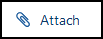 .
. - The Select an attachment to include with this task screen displays, drag and drop files onto the Drop files here banner, or select Browse Files to navigate to and select the file(s) to attach:
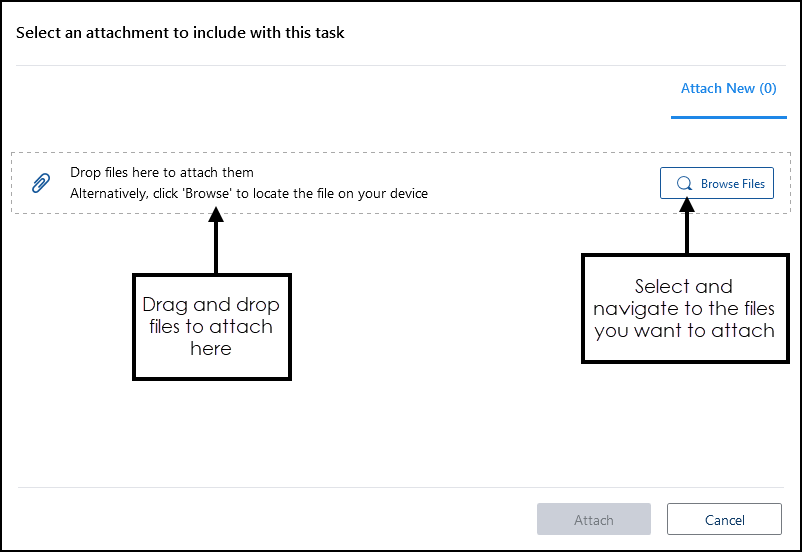
- Select Attach.
Adding an attachment to a task with a patient attached
To add an attachment to a task with a patient attached:
- From Tasks, having selected New Task or the Template required, select Attach
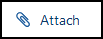 .
. - The Select an attachment to include with this task screen displays, all the files from the selected patient record display:

- Filter the list using either:
- All - Selected by default, display all the files on the patient record.
- Vision 3 - Displays all files held on the patient record within Vision 3.
- Filter - Enter part of the file name required and select Search
 .
.
and select the file required.
- Select Attach.
Important - For security reasons, you are not able to attachment some file types, see Attachment Blacklist for details.
Note - To print this topic select Print  in the top right corner and follow the on-screen prompts.
in the top right corner and follow the on-screen prompts.