Logging in from Your Desktop
If you are not a Vision 3 user, or you want to use Tasks in a shared care setting, to log in:
- From your Windows desktop:
- Windows 10 - Select Start
 - Tasks
- Tasks  .
. - Windows 7 - Select Start
 - Tasks
- Tasks  .
.
- Windows 10 - Select Start
- The Vision login screen displays:
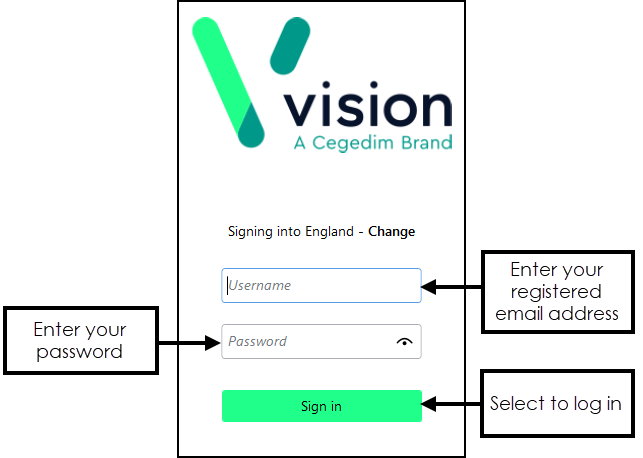
- Select Username and enter your registered email address.
- Select Password and enter your password, select View
 to display your password as you type.Note - Your Username and Password are setup when Tasks is installed.
to display your password as you type.Note - Your Username and Password are setup when Tasks is installed. - Now, select Sign in.
- If you work as part of a shared care setting, you must now select your role for this session:
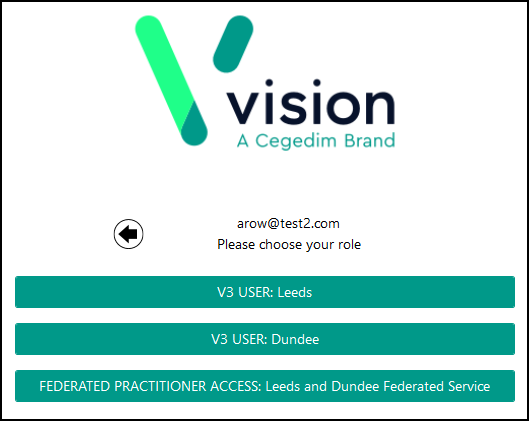
- Tasks displays with MY TASKS selected:
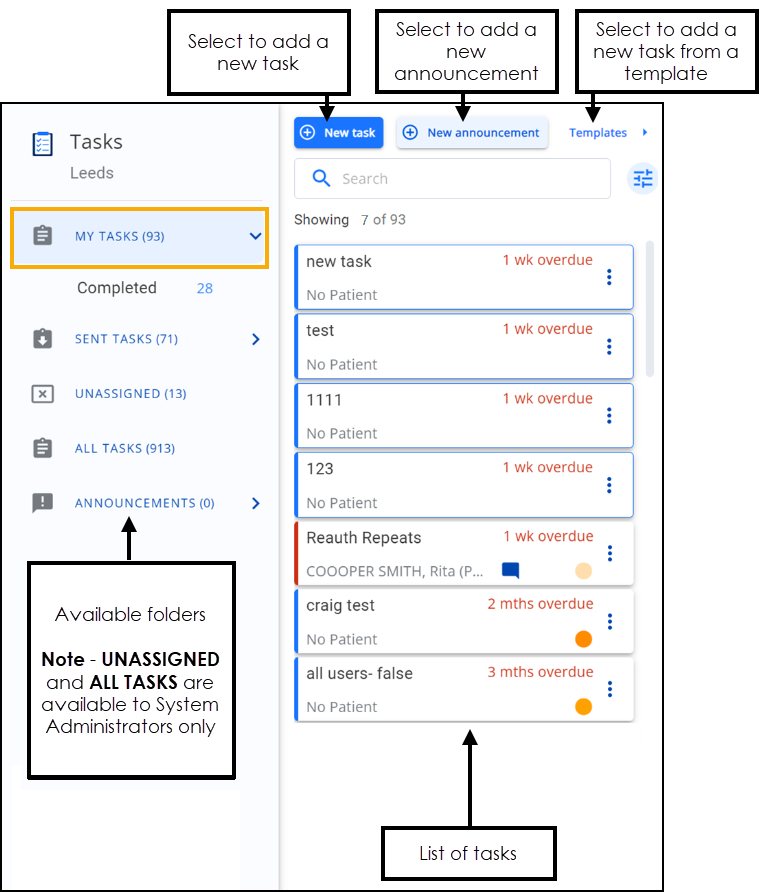
Note - The frst time you select Tasks you are asked to select your country/health board. Simply select the appropriate response from the available list and select Continue.
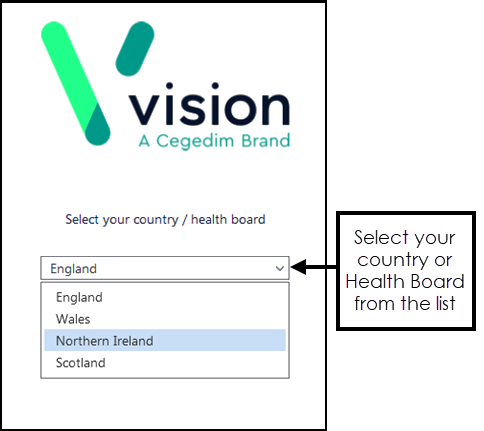
Note - To print this topic select Print  in the top right corner and follow the on-screen prompts.
in the top right corner and follow the on-screen prompts.