Filtering Tasks
From the main Tasks screen, you can set a Filter to fine tune the tasks that display in your view.
To set a filter:
-
From the main Tasks screen, select Filters
 .
. -
The Filters screen displays:
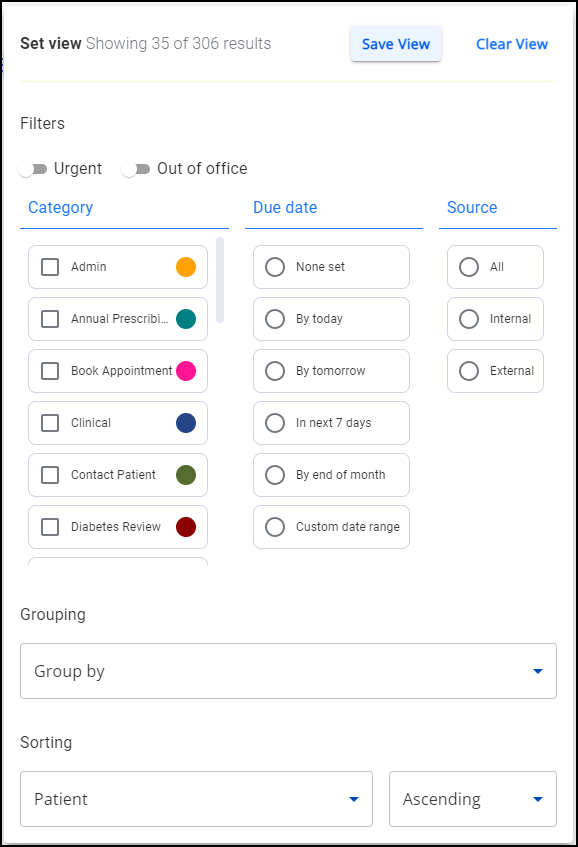
Select as required:
-
Urgency - Select the toggle to display only Urgent tasks.
-
Out of office - Only available to System Administrators with ALL TASKS selected. This allows you to filter tasks that are assigned to staff that have an Out of office set allowing reallocation if necessary, see Forwarding a Task for details if required.
-
Category - Tick all category types you require from the list.
-
Assignee - Only available to System Administrators with ALL TASKS selected. This allows you to filter tasks that are assigned to specific staff.
-
Due date - Select the time frame you require from the list.
-
Source - Select the source you require from the list.
-
Grouping - Select from the options available to display tasks together.
-
Sorting:
-
Sort by - Select from the options available to display tasks in the selected order.
-
Ascending - Select to display your sorted list in Ascending or Descending order.
-
-
-
The tasks list updates as you make your selection, and Set view
 displays how many tasks display out of your total number.
displays how many tasks display out of your total number.
If a filter is applied the Filter option displays with a pale blue circle behind it 
To save this as your default view, select Save View  and next time you log in, this filter is applied.
and next time you log in, this filter is applied.
To clear any applied or saved filters, from Filters  , select Clear View
, select Clear View 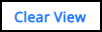 .
.