Editing or Deleting Task Templates
To edit or delete Templates:
You must have administrator rights to access Settings - Task Templates, see Security - Add User to Security Group for details.
- From Tasks, select Settings
 .
. - Now select Task Templates
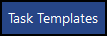 and all your Task Templates display.
and all your Task Templates display. - Select the template you wish to edit or delete and the Edit
 and Delete
and Delete  icons display.
icons display. - Select:
- Edit
 to update the details of the template. Make the changes required for the template and then select Update to save the changes.
to update the details of the template. Make the changes required for the template and then select Update to save the changes. - Delete
 to delete the selected template.
to delete the selected template.
- Edit
Your changes are now applied.
View the following video to see how to edit or delete a task template:
Editing a Task Template (0:44)
Deleting a Task Template (0:34)
Important - For practices with a hosted server, for example AEROS, you must watch the videos on your local desktop. To do this copy and paste the url for this web page into your local browser. Local health board restrictions may also affect access.
See Video Tutorials
for further Tasks videos.
Note – To print this topic select Print  in the top right corner and follow the on-screen prompts.
in the top right corner and follow the on-screen prompts.