 Troubleshooting
Troubleshooting
All your outstanding tasks migrate to Vision Tasks from Daybook and can therefore be found via one or more of the available Vision Tasks screens. However, post migration, any tasks previously completed in Daybook are stored in a database that can only be accessed by the Vision Helpdesk. Should you need access to any of your old Daybook tasks contact the Helpdesk and they can retrieve the information for you. This also applies to any announcements recorded in Daybook.
To view any tasks for a patient from Consultation Manager ![]() , simply select Tasks - View All Tasks and Tasks displays with the selected patient's tasks shown.
, simply select Tasks - View All Tasks and Tasks displays with the selected patient's tasks shown.
If you have added a comment in error, simply select the X to delete it:

Once an item is deleted, you can undo the delete by selecting Undo. This is available until you deselect the task.


As well as displaying any activity your practice have added manually, the Activity tab of a task contains the full audit trail of a task:
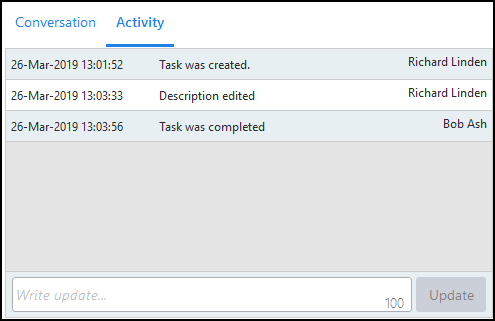
If a task is completed in error, it must be recreated.
To see the screens that displayed on your initial log in:
- Simply right click Help
 and select Getting Started.
and select Getting Started. - Use the arrow buttons

 to move through the various screens.
to move through the various screens.
Should the Tasks Services go down, any tasks or announcements you create are stored in the relevant Outbox. Once the Tasks services are resumed, anything in your Outbox is automatically sent. You cannot edit, complete, start or add to a conversation or add to the Activity of a task until Services are reinstated.
Providing you are the one that created the announcement, you can recall it from theAnnouncement - Sent screen, select Options  and select Recall.
and select Recall.
At the top right of the Tasks screen is an indicator of Task services, if the indicator is red it means your Task services are down.
-
 Tasks services are down
Tasks services are down


