Preparing for Appointments Reporting
Setting Up Users for Appointments Reporting
Before users can login to Appointments Reporting, practice administrators must make sure that each required user has an email address set up in Vision 3 Control Panel.
Why does this need to be done?
In order to access Appointments Reporting users need to have a valid user name. To ensure that each user name is unique, Appointments Reporting uses the email address stored in Vision 3 Staff Details for each user as their user name. The Vision 3 staff record is then linked to the login.
The user's email addresses together with their Vision passwords and linked staff details are transferred into the Vision 360, this then can be used with Appointments Reporting and other products, for example, Vision Anywhere.
Who needs to do this?
Your Vision 3 practice or system administrator must set this up.
Do users need to use an NHS email address?
Yes - a NHS email address is needed.
Can users share email addresses?
Every Appointments Reporting user must have their own email address, therefore you cannot use shared email addresses.
What happens next?
Once all the user details have been transferred into the Vision 360, it takes approximately 15 minutes to update, then you can log into Appointments Reporting.
Recording the email Address
Each user who needs to use Appointments Reporting must have their email address set up in Control Panel - File Maintenance - Staff - Communications Numbers:
- Go to Vision 3 - Control Panel - File Maintenance - Staff.
- Right-click on the staff member and click Edit Staff.
- Click on Add in the Communication Nos panel to open the Communication - Add popup.
- Enter the user's email address in the Contact box and select Email from the Type of Contact dropdown:
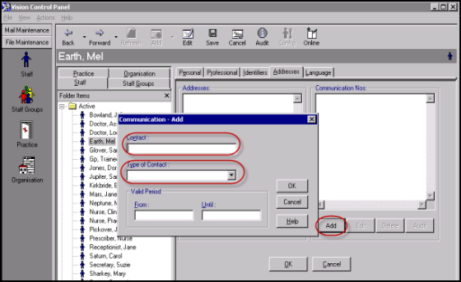
- Click OK to save and close the popup.
- Click OK in the main staff window to save your changes.
- Repeat this process for every user who needs access to Appointments Reporting.
User details transfer using the GP Adaptor, after a short delay the user details transfer and users will be able to log in with their email address as their user name and their Vision 3 password.
- If any staff member has more than one Vision 3 user account, ONLY the preferred user should be updated with the email address - and the password for this user should be utilised when accessing Appointments Reporting.
We recommend inactivating unused staff accounts. - If the staff member is set up in more than one practice with the same email address, the user credentials ie prescriber code must be set up in each system otherwise this can cause issues.