Waste Reduction Endorsement for Electronic Prescriptions
The Waste Reduction Service, which is unique to Wales, aims to reduce prescribing waste and over-ordering of repeat medication by utilising community pharmacists and their support staff to ascertain directly from patients whether or not each item presented for dispensing is actually required.
The Waste Reduction service and its associated endorsement code should not be applied to:
-
Repeat Dispense (eRD) prescriptions.
-
Patients utilising the community pharmacy’s Managed Repeat service unless the patient explicitly confirms each item required within the seven days preceding the prescription request being sent to the GP surgery.
-
Patients prescribed medication for the treatment of substance misuse, excluding medication prescribed for smoking cessation.
-
Where a patient, their representative or their GP has identified an item as not required prior to a pharmacy intervention being initiated.
-
Where a pharmacist has decided not to dispense an item as a result of a clinical prescription intervention.
-
Where it is apparent that a prescription contains one or more items which have been duplicated in error by the prescriber.
To apply a Waste Reduction endorsement to an item on a prescription:
-
With the prescription open on the Dispensary screen and the prescription item highlighted on the electronic prescription, select Not dispensed.
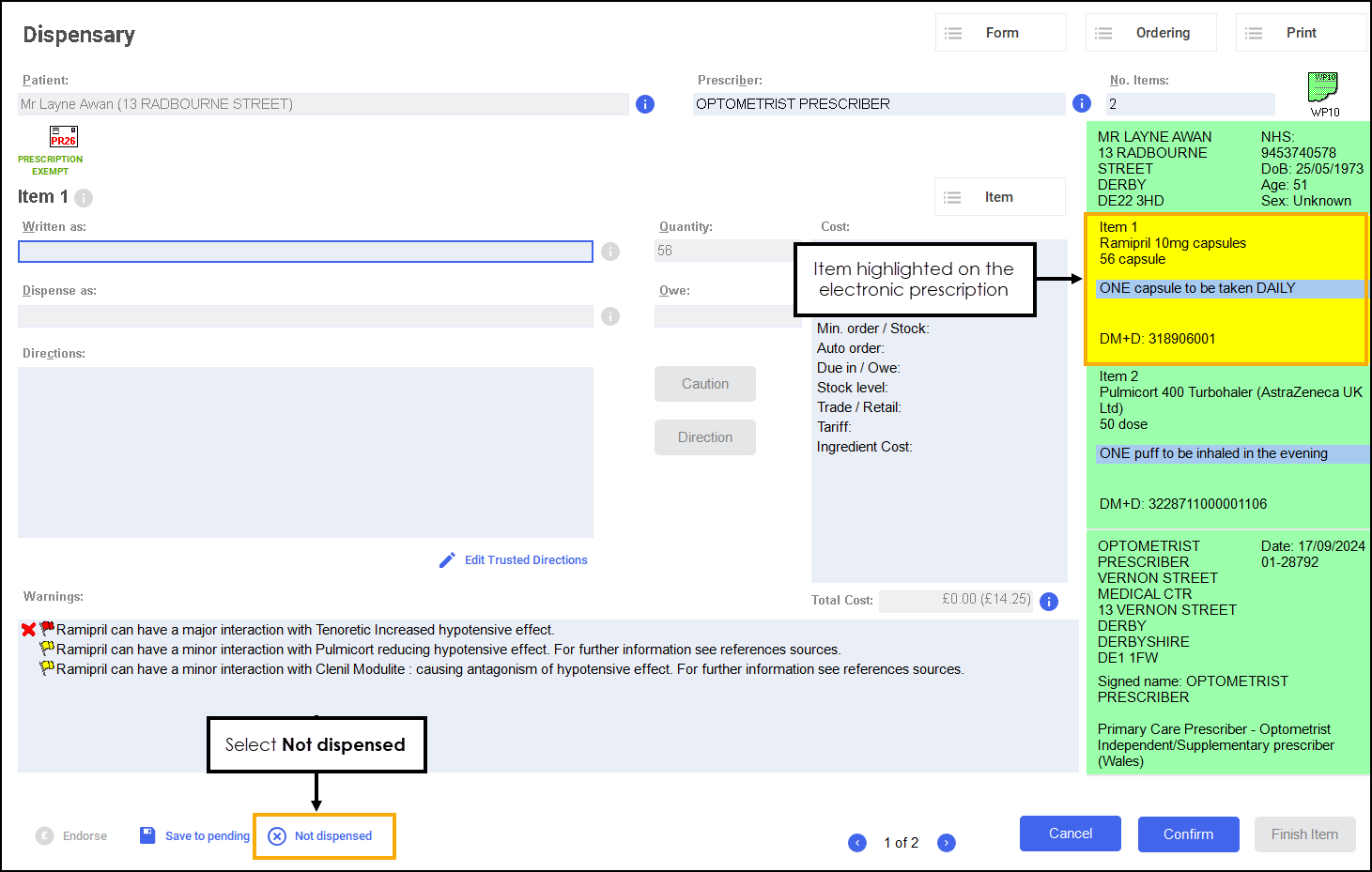
-
The Item Not Dispensed Reason screen displays, select Not dispensed - Waste reduction from the available list.
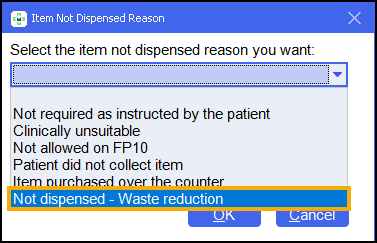
The prescription displays as NOT DISPENSED (PHARMACIST/PATIENT) - NOT DISPENSED - WASTE REDUCTION.
-
Select Finish Item
 .
. -
Continue with any other items on the prescription and then select Finish
 .Note - If all items on the prescription are marked as not dispensed, you must claim for the Waste Reduction item within 30 days. This is how long a ‘not dispensed’ prescription is available for on the NHS Spine before it is archived.
.Note - If all items on the prescription are marked as not dispensed, you must claim for the Waste Reduction item within 30 days. This is how long a ‘not dispensed’ prescription is available for on the NHS Spine before it is archived. - The Dispensary Supply screen displays after completing a prescription, providing that you have set the endorsing screen to automatically display once the prescription is completed.
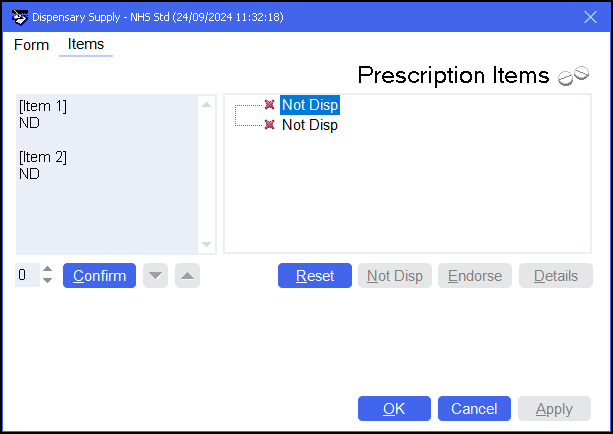
The items display as Not Disp.
-
Select Confirm
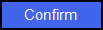 .
. -
Notify and claim the prescription as normal.